This section describes the new features and enhancements included in this release.
This section describes the software issues resolved in this release. Some descriptions might contain additional information, including ways on how to work around the defects.
This section describes the software issues resolved in this release. Some descriptions might contain additional information, including ways on how to work around the defects.
This section describes the software issues resolved in this release. Some descriptions might contain additional information, including ways on how to work around the defects.
This section describes the software issues resolved in this release. Some descriptions might contain additional information, including ways on how to work around the defects.
Deltek Tracking Number: 2372740
Description: Users with limited access to specific stock rooms were able to perform Out to Employee, Out to Supplier, and Transfer Out transactions for tools in stock rooms where they had View Only permissions. This occurred while manually editing the
Asset Number field for a tool in a stock room where they had Edit permissions. This update ensures that the application validates the entered
Asset Number against the currently selected
Stock Room and
Asset Type. Additionally, the validation error message has been revised for clarity.
This change impacts the following screens:
- Transaction Out (Gage/Tool Management » Process » Transaction Out)
- Transaction In (Gage/Tool Management » Process » Transaction In)
Deltek Tracking Number: 2334506
Description: When you created a Data Element in the Child Business Unit that was configured to record Asset usage and selected the Asset Number/Group option to specify allowed Assets, the GT Asset Inventory screen (Gage/Tool Management » Process » Asset Inventory) did not register the asset as being used in that Operation/Work order. However, when you used an "undefined" data element set, the Asset was correctly recorded as used.
Deltek Tracking Number: 2314783
Description: The Certificate Number field on Calibration Results tab of the GT Process screen (Gage/Tool Management » Process » GT Process) did not allow you to enter a value longer than 30 characters.
Deltek Tracking Number: 2293066
Description: The GT Master screen (Gage/Tools Management » Process » GT Master) did not allow you to enter a value longer than 20 characters in the Serial Number field.
Deltek Tracking Number: 2319922
Description: When you selected multiple items from a supplier on the Transaction In screen (Gage/Tool Management » Process » Transact In) and processed the transaction, you received the error message: "Please enter a valid Asset Number before continuing." This error occurred when you tried to transact in multiple assets that had previously been transacted out in different batches and to different suppliers.
Deltek Tracking Number: 2293023
Description: After you completed a calibration and tried to process a transaction on the From Supplier tab or In By Employee tab of the Transaction In screen (Gage/Tool Management » Process » Transaction In), you received the error message: "Not a valid asset number."
Deltek Tracking Number: 2377096
Description: When you ran the DBUpdater, the database did not automatically populate.
Deltek Tracking Number: 2311444
Description: When you clicked the Users Supervised By button in the TIPQA Dashboard, duplicate names appeared that did not belong to multiple Business Units.
Deltek Tracking Number: 2346607
Description: After completing the TIP-Costpoint integration, the logs revealed an exception error in a scheduled task. This fix resolved the exception error related to the hourly record count of logged-in users.
Deltek Tracking Number: 2306881
Description: While reviewing the data for Logged In Users, the G_AUDIT_HOURLY_CNT table showed no records after the date of October 16, 2024.
Deltek Tracking Number: 2277475
Description: When you added a column for the Mean value on the Inspection tab of the In-Process Inspection screen (In-Process Inspection » Process » In-Process Inspection), it was not available in the Column Chooser. This field was displayed in the legacy version.
Deltek Tracking Number: 2313877
Description: When you associated a Common Criteria with multiple relations - such as Commodity Code, Process Code, Part Group, Operation Code, the application inserted the same criteria multiple times when you initiated an In-Process Inspection record.
Deltek Tracking Number: 2344151
Description: When you created a Skip Lot In-Process Inspection (IP) for a specific Part Number and Operation Code, and completed a Work Order step for a Qualified Inspection, the qualification on the Skip Lot screen (In-Process Inspection » General » Skip Lot) increased to 1. When you initiated an IP in another work order for the same Part Number and Operation Code, the application displayed a message indicating that a Skip Lot was eligible. After selecting Skip, the IP moved to Completed status. However, the Work Order Operation remained at Started status.
Deltek Tracking Number: 2325574
Description: When you initiated an In-Process inspection with specific Lot expiration criteria, the criteria did not load.
Deltek Tracking Number: 2369057
Description: When you used the Generic Interface for Work Orders, you encountered issues where the STG_WORK_ORDER and STG_WORK_ORDER_ROUTE_HEADER tables populated successfully, and the data appeared in the Work Order agent under the Pending tab of the Maintenance screen.
However, upon populating the STG_WORK_ORDER_OPERATION_STEPS and refreshing the data in the Pending tab, an IllegalArgumentException error occurred.
Deltek Tracking Number: 2325508
Description: When you attempted to link Work Orders from Deltek Costpoint to Manufacturing Plans in TIP Technologies, the link did not function as anticipated. Additionally, you found that the Operation Codes from the Costpoint host were uneditable. This fix implemented a validation process that ensures the Operation Code fields are read-only when viewed within the Manufacturing Plan, provided the plan status is marked as Approved.
Deltek Task Number: 2325596
Description: When you processed a Calibration with a Failure and generated a Nonconformance (NC) record directly from the Calibration Results tab, the NC Number field did not populate on the GT Process screen (Gage/Tool Management » Process » GT Process).
Deltek Tracking Number: 2273263
Description: After you completed a step in the Task Sequence, the application skipped some steps and reassigned the Nonconformance to an assignee several tasks ahead, rather than following the order of the Task Sequence. This required you to manually reassign it to the correct party.
Deltek Tracking Number: 2361649
Description: When you viewed the NC Type grid, duplicate records for NC Types in a child business unit displayed.
Deltek Tracking Number: 2277483:
Description: When you accessed the Criteria tab on the Receiving Inspection screen (Receiving Inspection » Process » Receiving Inspection), the Mean column was missing. You had to add the column through the Column Chooser.
Deltek Tracking Number: 2373474
Description: When you viewed the Common Relations tab, it did not display Commodity to Common Relations information in the data grid, such as the Commodity, Part Group, and Clause Code List. Additionally, there were no headers, which made it difficult to identify which table corresponded to which information group. This fix applies to the Common Relations tab in the following screens:
- Common Criteria (Receiving Inspection » General » Common Criteria)
- Clause to Common Relation (Receiving Inspection » General » Clause to Common Relation)
- Commodity To Common Relation (Receiving Inspection » General » Commodity To Common Relation)
- Part Group to Common Relation (Receiving Inspection » General » Part Group to Common Relation)
Deltek Tracking Number: 2335108
Description: Attempted to modify Disposition Quantities on the Results tab or pass a criteria resulted in the following error message: "org.hibernate.exception.DataException: could not execute statement."
Deltek Tracking Number: 2284593
Description: When you created receipt records in the Receiving Inspection Module, you encountered two issues: First, the application incorrectly assigned AM instead of PM to the Date Created field. Second, the conversion of the Host Last Import Date from GMT to EST was inaccurate. Additionally, there were instances where the time stamp was missing.
This affected the following areas:
- Receiver Agent (Access Control » Set Up » Business Unit » Interface Tab » Receiver Agent)
- Receiving Inspection Maintenance screen (Receiving Inspection » General » Receiving Inspection Maintenance)
- Receiving Inspection screen (Receiving Inspection » Process » Receiving Inspection)
Deltek Tracking Number: 2339841
Description: When you tried to add a Part Number with no Part Revision, you encountered a number of issues:
- The Receiving Inspection (RI) module automatically populated grid fields with either default values or <Null> entries. This caused difficulties when you tried to clear or edit them as the module prevented edits to these fields. For example, the Substitute Value field was automatically populated with default values and did not allow a <Null> entry even if the module was not configured to turn off the use of Part Revisions. Another example was the Part Revision field not being populated based on the entered Part Number or Substitute value across multiple screens.
- A number of tabs, Lookup forms, and modals did not open.
- The module did not load specific criteria based on whether the record's Part Revision field was null.
- There was no warning for a blank Substitute Part Revision if the module was configured to turn off the use of Part Revisions.
This fix affected the following screens:
- RI Parameters (Receiving Inspection » Module Setup » RI Parameters)
- Receiving Inspection (Receiving Inspection » Process » Receiving Inspection)
- Characteristic Management (Receiving Inspection » Process » Characteristic Management)
- Specific Criteria (Receiving Inspection » General » Specific Criteria)
- First Article Inspection (Receiving Inspection » General » First Article Inspection)
- RI Master Relation (Receiving Inspection » General » RI Master Relation)
- Receiving Inspection Maintenance (Receiving Inspection » General » Receiving Inspection Maintenance)
Note that as part of this fix, the Part Revision is field read-only and populated with the Substitute value across specified screens. However, the field is disabled in the RI Initiation modal. Additionally, the field will always be read-only in Sampling tab of the RI Master Relation screen when creating new records.
Deltek Tracking Number: 2259614
Description: When you reversed a Source Inspection that included Traceability, the Serial Number field was cleared. Upon re-initiating the inspection from W to S status, you found there was no option to remove or re-add the Traceability. Despite the Source Inspection Traceability being checked, the serial number was not re-added.
As part of this fix, the following issues were also addressed:
- Traceability validation was not applied after selecting Ok in the Set Inspection Parameters modal, when the Invoke Traceability Control in Receiving Inspection parameter was set to M or P.
- The Add / Remove SN and Add / Remove Traceability buttons were missing for Source Inspection records in the Identification tab of the Receiving Inspection screen (Receiving Inspection » Process » Receiving Inspection).
- The Starting Serial Number and Ending Serial Number fields permitted invalid input, as they did not restrict entries to uppercase alphanumeric characters only in the Add Serials to an Inspection modal.
- A warning message did not appear based on the combination of Invoke Traceability Control in Receiving Inspection parameter values and Inspection flags on the Create Source Inspection modal remain.
- The Release Number and PO Line Number fields accepted non-numeric characters.
Deltek Tracking Number: 2320519
Description: When you created a new First Article Inspection in the Receiving Inspection module, the LookUp function in the Supplier Name field was case sensitive. This hindered your ability to locate supplier names unless the characters in your query matched system values exactly in both lower and uppercase.
Deltek Tracking Number: 2298144
Description: When you attempted to create a Non-Conformance (NC) from an S-Simple Inspection type step in a Work Order, the Create NC button only functioned if it was positioned directly in line with the Defect Code fields. If the screen or window was not wide enough for the button to be positioned exactly inline, the Create NC button was not recognized when selected and did not work.
Deltek Tracking Number: 2338354
Description: When you viewed the Operation Code from either the Shop Floor screen (TIPSFE » Shop Floor Execution » Process » Shop Floor) or the Work Instructions screen (TIPSFE » Shop Floor Execution » Process » Work Instructions), you noticed inconsistent instruction text displayed.
Deltek Tracking Number: 2330019
Description: When you printed a Manufacturing Plan Report from a Child Business Unit, not all Part Attribute information, such as Description and Planner, was included in the output.
Deltek Tracking Number: 2277156
Description: When you inserted a link to the Document Management (DM) module in the Specific Instructions modal from either the Manufacturing Plan (TIPSFE » Shop Floor Execution » Process » Manufacturing Plan) or the Work Instruction (TIPSFE » Shop Floor Execution » Process » Work Instruction) screens, you were prompted to specify the Open at Page value. In previous versions of TIP Technologies, this value defaulted to 1 and did not need to be specified.
Deltek Tracking Number: 2322733
Description: You encountered an issue with the Clock On/Off functionality in Work Orders on the Shop Floor Execution screen (TIPSFE » Shop Floor Execution » Shop Floor), which allowed you to clock on or off for other users without requiring authentication.
Deltek Tracking Number: 2330064
Description: While attempting to create records for specific assets, you encountered the following error message: "Can't execute statement." This issue arose despite the absence of any duplicate records in TIPSFE with the same asset names.
Deltek Tracking Number: 2361184
Description: After you switched from the TIP Client version to TIP WEB, you observed that attachments were absent from the General and Survey Results tabs of the Supplier Master screen (Supplier Management » Process » Supplier Master).
Deltek Tracking Number: 2271347
Description: When you performed a negative Allocation transaction for Temperature Controlled Materials from the Shop Floor Traceability screen, an error appeared if the Inventory Master was expired due to the Shelf Life Expiration date being exceeded. This required a supervisor override, even when expired materials were being scrapped.
New Features and Enhancements
This section describes the new features and enhancements included in this release.
Ability to Set Grid Settings for DM Viewer
A new DM Viewer List tab has been added to the Global
Product Parameters screen (Access Control » Set Up » Global Product
Parameters). This feature allows administrators to set a default grid configuration that will be applied for all non-authenticated users. Authenticated users will continue to see their grid list view based on
settings associated with their login ID.
Enhanced Supplier Calibration Management
On the Supplier Master screen (TIPQA » Supplier Management
» Process » Supplier Master » General tab), a new Asset Management
group box has been added. Key changes include:
- New
and Updated Fields: The new group box contains the following new and updated
fields:
|
Field
|
Description
|
|
Asset Manufacturer
|
The Supplier Limited to Tool Manufacturing Only field has been renamed to Asset Manufacturer to cover various manufacturer types. This change applies globally and affects all components of TIP Technologies related to Supplier information.
|
|
Calibration Supplier
|
This new checkbox is not selected by default. Selecting this also enables the Suppress Escalation Email checkbox. You will find this new field in all components of TIP Technologies related to Supplier information
|
|
Suppress Escalation Email
|
This new checkbox is not selected
by default and is selectable only if Calibration Supplier is selected.
|
- Query
Selections: This enhancement also updates the selections in the Query tab of
the Supplier Master screen.
|
Subtab Name
|
Change Details
|
|
Find
|
The Supplier Limited to Tool
Manufacturing column header has been renamed to Asset Manufacturer.
|
|
Query Builder
|
The Tool Manufacturer Only field has
been renamed to Asset Manufacturer.
|
On the Transaction Out screen (TIPQA » Gage/Tool Management
» Transaction Out), the Out to Supplier tab has been updated with the following
Escalation Email Suppression logic:
- If
Suppress Escalation Email is not selected on the General tab of the
Supplier Master screen, the application will retain its existing functionality and
calculate the dates for the following fields based on the Supplier Number
provided: Date Next Calibration Escalation Due, Date Next Transaction Escalation Due, and Date Next PM Escalation Due.
- If
Suppress Escalation Email is selected, the application will not set dates
for those three fields.
In
the Information icon modal for the Supplier
field, the Asset Manufacturer Only field has been renamed to Asset
Manufacturer.
Legacy User Pop-Up Feature Migration to TIP Web
This enhancement migrates several Legacy pop-up screens to the latest version of TIP Technologies, retaining the familiar layout of the original pop-ups while incorporating a redesigned interface and improved functionality.
To enable the pop-ups, navigate to the Pop Up Details tab of the following screens:
- NC Type (TIPQA » Nonconformance » Set Up » NC Type)
- CA Type (TIPQA » Corrective Action » Module Setup » CA Type)
Additionally, new options in the Pop Up Setup screen (Master Data » Pop Up » Pop Up Setup) allow administrators to manage various drop-down data elements for pop-ups with configurable drop-down fields, similar to the functionality in Legacy versions of the TIP Technologies platform.
Once configured, the pop-ups will appear in either the Corrective Action screen (Corrective Action » Process » Corrective Action) or the Nonconformance screen (Nonconformance » Process » Nonconformance).
The following legacy pop-ups have been successfully migrated:
Corrective Action Module
| Pop Up ID |
Description |
| Pop Up ID 34: CA Discrepancy Popup (1) |
If enabled on the Pop Up Details tab of the CA Type screen, this screen will appear on the Discrepancy, Corrective Action, and Follow Up tabs of the Corrective Action screen. This pop-up is designed to collect manually entered data related to discovering and assigning responsibility for discrepancies. |
| Pop Up ID 35: CA Generic Popup (2) |
If enabled on the Pop Up Details tab of the CA Type screen, this screen will appear on the Discrepancy, Corrective Action, and Follow Up tabs of the Corrective Action screen. This pop-up is designed to gather information related to Document Change Control. General details are collected on the first tab, while specific change control information is recorded on the second tab. |
| Pop Up ID 59: CA Conclusion Pop Up |
If enabled on the Pop Up Details tab of the CA Type screen, this screen will appear on the Follow Up and Discrepancy tabs of the Corrective Action screen. This pop-up is designed to record important information about the resolution, procedures, and necessary actions related to a complaint. It features configurable drop-down fields that you can set up on the Pop Up Setup screen of the Master Data module. |
| Pop Up ID 65: CA Marine Location Pop Up |
If enabled on the Pop Up Details tab of the CA Type screen, this screen will appear on the Discrepancy, Cause/Corrective Action, and Follow-Up tabs of the Corrective Action screen. This pop-up is designed to support the location of defects in a Marine environment. It features configurable drop-down fields that you can set up on the Pop Up Setup screen of the Master Data module. |
Nonconformance Module
| Pop Up ID |
Description |
| Pop Up ID 11: NC Corrective Action Popup (1) |
If enabled on the Pop Up Details tab of the NC Type screen, this screen will appear on the Cause/Corrective Action tab of the Nonconformance screen. This pop-up is designed to gather information for each defect line relative to Responsibility and effectiveness. |
| Pop Up ID 12: NC Predisposition Popup (1) |
If enabled on the Pop Up Details tab of the NC Type screen, this screen will appear on the Discrepancy tab of the Nonconformance screen. This pop-up is designed to gather Engineering information for each defect line with reference to drawings and location identifiers. |
| Pop Up ID 13: NC Predisposition Popup (2) |
If enabled on the Pop Up Details tab of the NC Type screen, this screen will appear on the Discrepancy tab of the Nonconformance screen. This pop-up is designed to gather information for defect lines with reference to drawings and various location identifiers. It is a simplified version of Pop Up ID 12. |
| Pop Up ID 14: NC Predisposition Popup (3) |
If enabled on the Pop Up Details tab of the NC Type screen, this screen will appear on the Discrepancy tab of the Nonconformance screen. This pop-up is designed to gather information for each defect line with reference to drawings and various location identifiers. It is a modified version of Pop Up IDs 12 and 13. |
| Pop Up ID 15: NC Predisposition Popup (4) |
If enabled on the Pop Up Details tab of the NC Type screen, this screen will appear on the Discrepancy tab of the Nonconformance screen. This pop-up is designed to gather information for each defect line with reference tracking identifiers and reference documentation. |
| Pop Up ID 16: NC Disposition Popup (1) |
If enabled on the Pop Up Details tab of the NC Type screen, this screen will appear on the Disposition tab of the Nonconformance screen. This pop-up is designed to gather information for each disposition line with reference to document identifiers and Cost of Quality information. |
| Pop Up ID 17: NC Closure Popup (1) |
If enabled on the Pop Up Details tab of the NC Type screen, this screen will appear on the Closure tab of the Nonconformance screen. This pop-up is designed to gather information for each disposition line at the time of closure. |
| Pop Up ID 19: NC Concession Production Permit |
If enabled on the Pop Up Details tab of the NC Type screen, this screen will appear on the Closure tab of the Nonconformance screen. This pop-up is designed to document when parts have been reviewed and need further evaluation by external personnel. It is printed as part of the Nonconformance report, which is submitted for formal approval by the reviewing authority and then returned to the user. |
| Pop Up ID 20: NC Disposition Popup (2) |
If enabled on the Pop Up Details tab of the NC Type screen, this screen will appear on the Disposition tab of the Nonconformance screen. This pop-up is designed to gather information for each disposition line with reference to tracking identifiers and Cost of Quality information. It is a modified version of Popup ID 16. |
| Pop Up ID 21: NC Disposition Popup (3) |
If enabled on the Pop Up Details tab of the NC Type screen, this screen will appear on the Disposition tab of the Nonconformance screen. This pop-up is designed to gather information for each disposition line with reference tracking identifiers and Cost of Quality information. It is a modified version of Popup ID 20. |
| Pop Up ID 22: NC Disposition Popup (4) |
If enabled on the Pop Up Details tab of the NC Type screen, this screen will appear on the Disposition tab of the Nonconformance screen. This pop-up is intended to gather information for each disposition line with reference tracking identifiers and Cost of Quality information. It is a modified version of Popup ID 20. |
| Pop Up ID 23: NC Purchasing Popup (1) |
If enabled on the Pop Up Details tab of the NC Type screen, this screen will appear on the Disposition and Closure tabs of the Nonconformance screen. In both cases, a warning message will prompt the user to confirm their choice to display the Purchasing pop-up instead of the Disposition pop-up or the Closure pop-up. This pop-up is designed to gather information from the procurement team or supplier regarding the return of materials that are identified as nonconforming. |
| Pop Up ID 24: NC Generic Popup (1) |
If enabled on the Pop Up Details tab of the NC Type screen, this screen will appear on the Discrepancy, Cause/Corrective Action, Disposition, and Closure tabs of the Nonconformance screen. This pop-up is designed to support electronic testing and failed component replacement. It features configurable drop-down fields that you can set up on the Pop Up Setup screen of the Master Data module. |
| Pop Up ID 31: NC Closure Popup (4) |
If enabled on the Pop Up Details tab of the NC Type screen, this screen will appear on the Closure Tab. This is intended to gather information on component failures during testing at the defect and disposition line levels. |
| Pop Up ID 32: NC Generic Popup (2) |
If enabled on the Pop Up Details tab of the NC Type screen, this screen will appear on the Discrepancy, Cause/Corrective Action, Disposition, and Closure tabs of the Nonconformance screen. This pop-up is designed to capture additional details at both the defect and disposition line levels. This will help assign responsibility, gather engineering documentation, and define the characteristics and severity of the issue. |
| Pop Up ID 33: NC Disposition Popup (7) |
If enabled on the Pop Up Details tab of the NC Type screen, this screen will appear on the Disposition tab of the Nonconformance screen. This pop-up is intended to provide detailed information at the disposition line level for assigning responsibility and indicating any necessary actions. It features configurable drop-down fields that you can set up on the Pop Up Setup screen of the Master Data module. |
| Pop Up ID 36: NC Predisposition Popup (7) |
If enabled on the Pop Up Details tab of the NC Type screen, this screen will appear on the Discrepancy tab of the Nonconformance screen. This pop-up is designed to capture additional details for each disposition line, including the assignment of responsibility and any other required actions. It features configurable drop-down fields that you can set up on the Pop Up Setup screen of the Master Data module. |
| Pop Up ID 40: NC Predisposition Popup (9) |
If enabled on the Pop Up Details tab of the NC Type screen, this screen will appear on the Discrepancy, Disposition, and Closure tabs of the Nonconformance screen. This pop-up is designed to collect additional defect classification data and defect analysis information. It features configurable drop-down fields that you can set up on the Pop Up Setup screen of the Master Data module. |
| Pop Up ID 46: Conclusion Popup |
If enabled on the Pop Up Details tab of the NC Type screen, this screen will appear on the Discrepancy, Disposition, and Closure tabs of the Nonconformance screen. This pop-up is designed to gather information about the resolution of the complaint and to categorize the resolution data for future analysis and reporting. It features configurable drop-down fields that you can set up on the Pop Up Setup screen of the Master Data module. |
| Pop Up ID 61: NC Predisposition Popup (13) |
If enabled on the Pop Up Details tab of the NC Type screen, this screen will appear on the Discrepancy and Disposition tabs of the Nonconformance screen. This pop-up is designed to capture additional details at the Create and Disposition line levels. It will help assign responsibilities and include other data to indicate specific process variables. It features configurable drop-down fields that you can set up on the Pop Up Setup screen of the Master Data module. |
| Pop Up ID 62: NC Failure Level Pop Up |
If enabled on the Pop Up Details tab of the NC Type screen, this screen will appear on the Discrepancy and Disposition tabs of the Nonconformance screen. This pop-up is designed to capture the various levels of failures for a discrepant item, along with defect codes and additional information for each of the failure levels. |
| Pop Up ID 63: NC Customer Interface Pop Up |
If enabled on the Pop Up Details tab of the NC Type screen, this screen will appear on the Discrepancy, Cause/Corrective Action, Disposition, and Closure tabs of the Nonconformance screen. This pop-up is designed to capture customer interface requirements. This pop-up features configurable drop-down fields that you can set up on the Pop Up Setup screen of the Master Data module. |
| Pop Up ID 64: NC Marine Location Popup |
If enabled on the Pop Up Details tab of the NC Type screen, this screen will appear on the Discrepancy, Cause/Corrective Action, Disposition, and Closure tabs of the Nonconformance screen. This pop-up is designed to support the location of defects in a Marine environment. It features configurable drop-down fields that you can set up on the Pop Up Setup screen of the Master Data module. |
| Pop Up ID 70: NC Work Center Popup |
If enabled on the Pop Up Details tab of the NC Type screen this screen will appear on the Disposition and Closure tabs of the Nonconformance screen. This pop-up is designed to collect the Work Center responsible for the defect. |
| Pop Up ID 79: NC Customer Interface PopUp (2) |
If enabled on the Pop Up Details tab of the NC Type screen this screen will appear on the Discrepancy, Cause/Corrective Action, Disposition and Closure tabs of the Nonconformance screen. This pop-up is designed to collect customer-related information. It features configurable drop-down fields that you can set up on the Pop Up Setup screen of the Master Data module. |
| Pop Up ID 103: NC Disposition Popup (1) |
If enabled on the Pop Up Details tab of the NC Type screen this screen will appear on the Disposition tab of the Nonconformance screen. This pop-up is designed to gather information for each disposition line with reference to document identifiers and Cost of Quality information. |
Customer Name Added to UI Configuration Drawer
The Customer Name field has been added to the UI Configuration Tab » UI Configuration Drawer of the following screens:
- Audit Type (Audit Management » Set Up » Audit Type)
- APQ Type (Adv Product Quality » Module Setup » APQ Type)
- CA Type (Corrective Action » Module Setup » CA Type)
- CM Type (Change Management » Module Setup » CM Type)
- FME Type (Failure Mode & Effects » Module Setup » FME Type)
- IP Global Setup Parameters (In-Process Inspection » Set Up » IP Global Setup Parameters)
- NC Type (Nonconformance » Set Up » NC Type)
- RI Parameters (Receiving Inspection » Module Setup » RI Parameters)
- RSK Type (Risk Management » Module Setup » RSK Type)
To use this feature, drag the Customer Name field from the Drawer to the user interface and save your changes. After adding this field, it will display as read-only in the relevant modules.
Updates to Product Usage Information
This release introduces several updates that will enhance your access to information about how to use our product:
- Deltek Learning Hub (DLH): We are excited to announce that with TIP 10.19, you can now access the Deltek Learning Hub (DLH) directly from TIP to find content specific to this release. DLH replaces the TIP Portal (https://education.deltek.com/web/tip-technologies/) and serves as a cloud-based learning platform for on-demand training with intuitive navigation. While full integration and advanced search functionalities will be introduced in the near future, you can currently access helpful materials to support your adoption of the latest release. You can also access the Deltek Learning Hub directly at https://learning.deltek.com/tiptechnologies – no login required. We encourage you to create a free account to unlock additional features as they become available.
- Online Help Revamp: We are updating our online help resources to provide you with the most up-to-date information. The new online help is integrated into the DLH and currently includes topics related to the version 10.19 enhancements. As this is still a work in progress, please expect content updates as we continue to add new material. We appreciate your patience during this transition and are excited for you to experience a more user-friendly resource designed to help you find what you need faster. Please check back later for updates!
- Rebranded TIP SQM and TIP SFE User Guides: The guides have been updated for visual consistency across all Deltek product documentation. You can find these guides in the
 » About menu of the TIP Toolbar.
» About menu of the TIP Toolbar.
Item Master Audit Trail
TIP users now have enhanced visibility into changes made in
the Item Master screen, with the addition of an Audit Trail feature. A new
 Audit Trail
Audit Trail button
has been added to the Header Navigation of the Item Master screen (
Master Data
» Master Data » Item Master). When you click this button, a pop-up will
display the following data segments:
- Part
Number
- Serial
Number Control
- Integration
- Opportunity
Count
- Alternate
Parts
- Related
Segments
- Interval
Control
Each section can be expanded to reveal a table grid that provides
essential audit details.
Bulk Selection for Column Chooser
The Select/Unselect All function is now integrated into
the Column Chooser of the Grid Management system for all grids in TIPQA and
TIPSFE. This enhancement simplifies the process of selecting or clearing column
items to improve the efficiency of your data management.
Enhanced Pagination and Record Navigation in Grids
We have implemented Pagination across key grids to
load data in smaller sets, improving performance and responsiveness when
working with large queries. This update reduces system strain and enhances overall
user experience. You can now customize how many records display per page in grids, choosing from 20, 50, or 100 items. Your preference is saved across sessions, creating a more organized view and faster access to relevant data. The current page is clearly indicated, and you can navigate between pages easily using the arrow keys or by entering a specific page number. Search results default to sorting from Newest to Oldest, but you can adjust this as needed.
This feature is available on the following screens:
- Audit Management (Audit Management » Process » Audit Management » Audits Tab)
- Nonconformance (Nonconformance » Process » Nonconformance » List Tab) and (Nonconformance » Process » Nonconformance » Identification Tab » Part Number Find Form)
- Master Data (Master Data » Master Data » Item Master » List Tab)
This enhancement introduces the following key changes:
- Improved Record Count Display: The grid Footer shows the total number of results from your search, not just those on the current page, providing better visibility into your dataset. This total updates automatically when you apply filters.
- Multi-Select Functionality: Select multiple records and retain your selections across pages. The details of the selected records will appear in the Header, and the total count will show in the grid Footer as Selected Rows #.
- Improved Navigation Between Selected Records: Use the Navigator buttons to move between selected records in Detail View. Your selections remain active across pages, allowing you to move back and forth without losing context, unless you switch to a different page or screen. If you unselect the only selected record on a page, the Header will update to display your most recent remaining selection while the current page remains unchanged. If you select a single record, it will load in the Header, and unselecting it retains your last selection in the Header.
- Automatic Refresh on New Record Creation: After creating a new record, the List tab refreshes automatically to show the latest entries. The new record appears at the top unless a filter is applied that excludes it.
- Updated Printing Options: You now have more control over what you print:
|
Option
|
Description
|
|
Print Current Record
|
Print only the record currently loaded in the
header
|
|
Print Selected Record(s)
|
Print all the records you have selected in the grid
|
|
Print All Records in Current Query
|
Print every record that matches your search
criteria
|
|
Print List of All Records in Current Query
|
Print a compact list of all matching records
|
New SAP ECC Supplier Approvals Interface Agent
A new outbound interface agent for Supplier Approvals has been added on the Business Unit screen (Access Control » Set Up » Business Unit » Interface » SAP ECC Interface Profile » Outbound Agents). This agent is designed to send Supplier Status changes from TIPQA to the Host System by retrieving data changes from the G_HOST_VENDOR_STATUS table. In the event of a record processing failure, the agent will update the ERROR_MSG column and update Transtat with an E (error), allowing users to view it in the Maintenance tab of the ___ screen.
The Options tab will include fields for the Agent Service Name, Allowable Company Codes (referred to as BURKS), and Allowable Purchasing Organizations (designated as EKORG). The Agent Service Name field will automatically populate with the relevant API name upon the agent's creation, while the fields for Company Codes and Purchasing Organizations will be set to read-only status keeping them in sync with the Inbound Vector Agent to prevent unauthorized changes and mixed values.
Additionally, the application is designed to dynamically adjust API calls based on the availability of Company Code and Purchasing Organization information, ensuring optimal functionality and compliance with the specified configurations. This enhancement aims to streamline the Supplier Approvals process and improve data integrity during vendor status updates.
Updated Branding and Logo Enhancements in TIP Technologies
TIP Technologies has updated its branding and logos to better match the latest Deltek design standards. This change improves visual consistency across all products and enhances the user interface while keeping existing features relatively unchanged.
Key updates include:
- A
redesigned login screen for TIPQA and TIPSFE: The redesigned login screens feature
the new TIP Technologies logo along with links to Deltek.com, the TIP Technologies Blog, Deltek
contact information, and Deltek Customer Care.
- An
improved TIP Toolbar and Workflow menu: You can now switch between TIPQA and
TIPSFE workflows using a drop-down toggle. Workflow warnings will no longer
trigger when switching between the two.
- New
Favorites Icon: The TIP icon in your browser’s Favorites or Bookmarks has been
replaced with the new TIP Technologies icon.
- Updates
to the Application Help: The
Application Help menu from the TIP Toolbar has been replaced with
a link to the Deltek Learning Hub (https://learning.deltek.com/category/tiptechnologies).
You can still access the Legacy Application Help by pressing Ctrl+F1 on your
keyboard. Branding
and logos for the Application Help have been updated for better consistency with
Deltek designs. The
Search bar in the Contents Pane has been removed; only the Search bar on the upper-right corner of the Application Help remains. The
Noncompliance cases graph on the Home Screen landing has been removed and replaced
with the new layout.
- Simplified Business Units Change: You can now easily switch between Business Units (BU) by clicking on the BU displayed on your screen.
New Revision Comment Feature for Task Plan Date Extensions
To improve traceability when extending a Task Sequence Date
in TIP Technologies, comments are now required for any date extension change. A new setting,
Require Comment on Date Extended, has been introduced to enforce this requirement
in the following modules:
- Corrective
Action
- Document
Management
- Advanced
Product Quality
- Change
Management
- Failure
Mode & Effects
- Nonconformance
- Risk
Management
When the Require Comment on Date Extended checkbox is
selected for that record, a Reason Extended comments pop-up window will prompt
you to provide a reason for the date change. These comments will appear in a new
Revision Comments column in the table grids across the affected modules.
This feature ensures that all adjustments to the Date
Extended field are properly documented in the Audit Trail, improving
tracking and accountability.
Revision C Updates to AS9102 Form
The AS9102 form has been updated to the latest revision, Rev
C, released on 06/23/2023. This update ensures that you can maintain compliance
with the most recent First Article Inspection (FAI) standards.
Key updates include :
- Clerical
changes to Form 1:
- Field
14 – Reason for Partial is now Reason for Full / Partial FAI
and mandatory for all FAIs.
- Field
17 – Part Serial Number is now Part Type.
- Field
18 – FAIR Number is now FAIR Identifier.
- Field
19 – The former FAI Complete / FAI Not Complete flag has been
relabeled for clarity to explicitly request Does FAIR Contain a Documented
Nonconformance(s)?
- Field
19 & 21 – The former Field 19: Signature and Field 21:Reviewed By labels are now Field 20: FAIR Reviewed By and Field
22: FAIR Approved/Reviewed By.
- Removal
of the Signature field in Form 2 and 3, and functional updates to Form
1 Field 17 and Fields 19 & 20. The latter now includes a
new workflow that allows a two-step approval process by different users.
This affects the following screens:
- Master
Data screen (Master Data »
Item Master » Part Number
tab), a new AS9102 Part Type drop-down list field has been added.
- Security
Group screen (TIPQA » Access Control » General » Security Group » Item Master UI Configuration » Part Number tab), a new AS9102 Part Type drop-down field has been
added.
- First
Article Inspection screen (TIPQA » In-Process
Inspection » General » First Article Inspection) and (TIPQA » Receiving Inspection
» General » First Article Inspection), several important updates are introduced to enhance user experience and ensure proper validation. Key changes include:
- A
validation to prevent a user from marking an inspection as reviewed if they are
also listed as Completed By.
- A
new Print icon for downloading FAI records, which will only appear when the FAI
Identifier field is populated.
- Renaming
of fields such as Reason for Partial to Reason for Full / Partial FAI and
Sequence Number to FAI Identifier, with added hints for clarity.
- Enhanced
validation messages to warn users when necessary fields are not filled or when
there are associated Nonconformance records before completing an inspection.
- A
soft warning before generating a PDF report if the inspection has not been
reviewed.
New and Updated Options for the Favorites Panel
The Favorites panel now includes an SFE filter for
both TIPQA and TIPSFE. The following menu items are added under this new SFE
Module Filter:
|
Menu Item
|
Options
|
|
Process
|
- Manufacturing Plan
- Shop Floor
- Serial Number Assignment
- Work Instruction
- Work Order Priority
|
|
Reports
|
- Work Order Traveler
- Data Segment Export
|
|
Code Maintenance
|
|
Existing Module Filter options have also been updated. Non-process
items will display the module abbreviation as a prefix for easier identification.
Workflow warnings will no longer trigger when switching between TIPQA and TIPSFE.
Additionally, the application will verify license counts when changing
workflows from a Favorites link.
Enhanced Nonconformance Description Accessibility Across Tabs
The Nonconformance Description field is now available in the UI Configuration drawer of the Cause/Corrective Action, Disposition, and Closure tabs on the NC Type
screen (TIPQA » Nonconformance » Set Up » NC Type). To use this feature, simply drag the Nonconformance Description field to the UI and save your changes.
Once you add this field, it will appear as read-only on the Cause/Corrective Action, Disposition, and Closure tabs of the Nonconformance process screen (TIPQA » Nonconformance » Process » Nonconformance). This field will display the data entered in the Discrepancy tab.
This enhancement provides a more efficient way to view and manage Nonconformance
descriptions across various tabs.
Enhanced Nonconformance Header for Streamlined Workflow
The header on the Nonconformance screen (TIPQA »
Nonconformance » Process » Nonconformance) has been updated to include the Part
Number, Work Order, and Receiver Number. This enhancement simplifies your work, allowing you to view key information quickly without needing to return to the Identification tab. As a result, you can manage multiple Nonconformance records more efficiently. Additionally, the fields are dynamic, which means that if any of the information is not available, those empty fields will not appear in the header.
Additional Fast Find Drop-Down Options
The Assigned To field has been added to the Fast Find
query form on the Nonconformance screen (TIPQA » Nonconformance » Process »
Nonconformance » Find tab). This update simplifies your search process, enabling
you to quickly locate records by the assigned person without relying on saved queries
from the query builder.
Additionally, the Program Code field has been added to
the Fast Find query form on the following screens:
- Audit
Management (TIPQA » Audit Management » Process » Audit Management » Find Tab)
- Corrective
Action (TIPQA » Corrective Action » Process » Corrective Action » Find Tab)
- Receiving
Inspection (TIPQA » Receiving Inspection » Process » Receiving Inspection »
Find Tab)
- Nonconformance
(TIPQA » Nonconformance » Process » Nonconformance » Find Tab)
This enhancement is designed to help you work better, manage
your data more easily, and find information quickly based on program-specific criteria.
Loading Wheel Enhancement
This performance enhancement improves the page-loading
process. The Loading Wheel will now appear only during significant loading
events, resulting in a smoother interaction while navigating between screens
and using features.
Enhanced Change and Redline Comment Visibility
The Shop Floor screen (TIPSFE » Shop Floor Execution » Process
» Shop Floor) has been updated for enhanced usability. Key changes include:
- Header
Updates: When you click the
 Information button to expand the Work Order details, you will see
a redesigned information modal, where the fields are streamlined and organized into
three columns. This updated layout enhances the overall interface, making it easier
to find and review information.
Information button to expand the Work Order details, you will see
a redesigned information modal, where the fields are streamlined and organized into
three columns. This updated layout enhances the overall interface, making it easier
to find and review information. - New
and Updated Fields: The following fields have been either updated or added to
the Work Order information modal:
|
Field
|
Description
|
|
Work Order Notes
|
This is the new label for the Notes
field.
|
|
Manufacturing Plan Comments
|
This new field displays the
comments and attachments from the Plan Comments field on the
Manufacturing Plan screen (TIPSFE » Shop Floor Execution » Process
Manufacturing Plan » Plan tab)
|
|
Manufacturing Plan Revision
Change Comments
|
This new field displays the
comments and attachments from the Change Comments field on the
Manufacturing Plan screen (TIPSFE » Shop Floor Execution » Process
Manufacturing Plan » Plan tab)
|
|
Work Order Change Event Comments
|
This new field displays the contents
of the Notes tab from the Change Comments field on the Work Order
screen (TIPSFE » Shop Floor Execution » General » Work Order
» Notes tab) if the value in the Change Event Number field is
not equal to 0.
|
The Work Order Instruction screen (TIPSFE » Shop Floor
Execution » Process » Work Instruction) has also been updated. Key changes
include:- Header
Functionality: The previous Header button has been removed, and its
associated fields are now displayed by default for easier access. This updated Work Order Instruction Header includes a
new
 Standard List Navigation , making it easier to navigate between Work Orders and refresh
header content when switching between them.
Standard List Navigation , making it easier to navigate between Work Orders and refresh
header content when switching between them. - New
Field: A new Change Comments field has been added to the Work Order Instruction
Header. This field displays comments from previous change events. You can edit
or update these comments only when the Work Order Approval Status is set
to NEW. In all other instances, the field will be read-only. Access to view
this field depends on your user account’s access level. The information in this field is included in the fields
monitored by the Work Order Audit Trail feature. Additionally, you can now
apply Change Comments and any attachments from the Parent Work Order to all
Child Work Orders by using the Mass Update function.
Visual Indicator for Open Nonconformance on Work Order
You can now easily identify if a Work Order has an open
Nonconformance (NC). When you select a Work Order with an open NC, a red border
will appear on the Nonconformance Tab of the Shop Floor screen (TIPSQE » Shop Floor Execution » Process » Shop Floor).
Additionally, a new Work Order with Open NC option has been added to the Query Element under the Work Order Group.
The Query Result grid will highlight rows with open NCs based on the NC
Count value.
These updates enhance the identification and management of
Nonconformance issues.
New Work Order Audit Trail
Work Orders now include an Audit Trail feature that tracks and displays recent user changes. This feature enhances transparency and accountability for manual updates.
You can find the new
 Audit Trail
Audit Trail button in the Work Order screen navigation under the following paths:
TIPSFE » Master Data » Master Data » Work Order and
TIPSFE » Shop Floor Execution » General » Work Order. Clicking the button opens a pop-up that shows the Work Order Audit Trail section. This section includes a table with important details, such as the user's name, a description of the change, and the exact time it occurred. By default, the table sorts changes from newest to oldest. The
Date Revised field also shows a timestamp whenever edits are made to a Work Order from any source.
Users will also gain the ability to see step order revisions and navigate between the revision levels using the new
 Standard List Navigation added to the Operation Step Relation tab of the Work Order screen. An
Standard List Navigation added to the Operation Step Relation tab of the Work Order screen. An  Audit Trail button has also been added to this tab, allowing you to review historical changes for specific operations.
Audit Trail button has also been added to this tab, allowing you to review historical changes for specific operations.
Streamlined Document Linking in Supplier Management and Document Management
Modules
You can now link documents to suppliers directly from the
Supplier Master screen (TIPQA » Supplier Management » Process » Supplier
Master) when adding Part Numbers on the Part Status tab. This new feature updates
the previous individual document association method in the Document Management module.
After saving a new Part Number for a Supplier, a pop-up modal will display all related
documents for selection, ensuring only relevant ones are included.
Additionally, when adding an Associated Part Number in the
Document Management screen (TIPQA » Document Management » Process Document
Management), you can link it to suppliers approved for that specific Part
Number. A pop-up modal will provide a list of approved suppliers for easy selection
and include a function to delete Part Numbers, streamlining the document management
process.
Software Issues Resolved
This section describes the software issues resolved in this release. Some descriptions might contain additional information, including ways on how to work around the defects.
Deltek Tracking Number 2111443: When you created a login account in the Access Control module, the Personnel ID field accepted only lower-case letters. This was inconsistent with the Training Management module, which accepted only upper-case letters for the login account creation form.
Deltek Tracking Number 2009009: The Date grid on the Work Day screen (Access Control » Set Up » Work Day) displayed Saturday and Sunday dates at the top by default, with weekdays appearing further down the list.
Deltek Tracking Number 2218797: When navigating to SMTP Config tab under Cron Scheduler > Email of the Business Unit screen (Access Control » Set Up » Business Unit), the Enable Disable Email Agent field label was somewhat confusing.
Deltek Tracking Number 2162308: When you saved your entries in the First Name and Last Name fields on the Login ID screen, they were saved with a trailing space, which impacts query results.
Deltek Tracking Number 2164230: When you attempted to attach documents using the Link to File option, the ability to browse via File Explorer was not provided.
Deltek Tracking Number 2199334: When you changed the Business Unit, then attempted to modify a password and select Force Change Next Login, the application unexpectedly logged you out and returned you to your default Business Unit.
Deltek Tracking Number 2050293: When you selected a menu item as a favorite on the Manage Favorites screen (Favorites » Manage Favorites), it did not appear in your Favorites menu. In addition, after logging back in, your Favorites menu did not include any links.
Deltek Tracking Number 2145382: When you set a Max Record Count (Access Control » Global Product Parameters » Activation » Max Record Count) and attempted to query your full project data (Master Data » Master Data » Project » Query All), the query did not honor the Max Record Count. The query failed due to the volume of records and logged you out of TIP.
Deltek Tracking Number 2213056: When you attempted to log in as a different user on a restricted access system, the previous user's name was displayed.
Deltek Tracking Number 2246188: When you saved values to the Master Data Module Setup in the Access Control module, they did not save.
Deltek Tracking Number 2039219: Duplicate notification emails were sent for each task on the Adv Product Quality Planning screen (Advanced Product Quality Planning » Process » Adv Product Quality Planning).
Deltek Tracking Number 2225786: When you navigated away from the grid view on the Audit Management screen (Audit Management » Process » Audit Management), the Reverse button was not available.
Deltek Tracking Number 2303406: When you set the criteria on an audit to N/A in the Audit Management module, the system forced a score to be entered, not allowing the audit to be completed without a score. This was despite the Pass/Fail value being set to N/A. Previously, when the criteria were set to N/A, it indicated that the criteria were not being audited, and the system allowed the audit to be completed without entering any score.
Deltek Tracking Number 2189081: When you ran SQL 18.2 and set the Audit record status to Fail, you encountered an error message stating that the Project field was required.
Deltek Tracking Number 2317745: When you set up an audit type in Audit Management and added pass/fail codes to the AM Type Relation tab, the results did not save properly on each line of criteria. The following three issues occurred within the same process:
- When you selected the Use AM Type to Pass or Fail Code Relation checkbox on the Validation tab and initiated a new audit based on this audit type, the results did not save correctly.
- When you selected a pass/fail choice, it did not save and the box color did not change to indicate pass or fail. The overall results of the audit were marked as fail.
- When you updated the audit type to clear the Use AM Type to Pass or Fail Code Relation checkbox and initiated a new audit, the Results dropdown showed all available pass/fail codes; and when you selected one, it saved, changed the color, and calculated the overall results correctly.
The Use AM Type to Pass or Fail Code Relation checkbox did not function as it should.
Deltek Tracking Number 1955773: When you conducted a Fast Find on the Audit Management screen (Audit Management » Process » Audit Management) and filtered for records with a Started status, you found that the Generate CA button was inactive in the Audit Results tab. As a result, you were unable to generate a linked Corrective Action (CA).
Deltek Tracking Number 2177276: When you attached more than two files to the Audit Management Auditors Remarks field (Audit Management » Audit Management » Query » Audit Results tab), only two of the selected attachments were processed.
Deltek Tracking Number 2183026: When you associated Process Codes for each of your Specific Criteria (Audit Management Specific Criteria), then initiated the record to run an audit, the Process Code associated with the Specific Criteria did not display in the Audit Results Grid.
Deltek Tracking Number 2260272: Attempting to complete an audit on the Audit Management screen (Audit Management » Process » Audit Management) resulted in the following error message: "Please enter Score for Criteria(s) (COM01) before completing."
Deltek Tracking Number 2266080: Attempting to initiate an audit on the Audit Management screen (Audit Management » Process » Audit Management » Audit Results Tab) resulted in the following error message: "Please enter a score for criteria (SPECIFIC_CRITERIA_NAME) before completing." This prevented you from closing the audit. This occurred when on the AM Type screen (Audit Management » Set Up Audit Type » Criteria Tab), you configured specific criteria for scoring with a Minimum of 0 and a Maximum of 1, and enabled the Include Audit Score Totals parameter.
Deltek Tracking Number 2146541: When you set your column using drag and drop or the column chooser as a regular user and saving your grid, TIP did not retain your column settings. After opening a record and going back to the List tab, the column reverted back to the default view. This was happening for non-Super Users across all modules. Please note that TIP Technologies version 10.19 no longer supports drag-and-drop in the Column Chooser. For more information on the enhancements to the Column Chooser, see <a href="#Bulk Selection for Column Chooser"><i>Bulk Selection for Column Chooser.</i></a>
Deltek Tracking Number 2324802: When you attempted to use the Reverse button in the Audit Identification tab in the Audit Management screen (Audit Management » Process » Audit Management), the button was greyed out so you cannot reverse audits.
Deltek Tracking Number 2170752: When you attempted to process a document management change (Change Management » Change Management » Processing tab), an error message prompted Please enter a valid DM Number before continuing, even though the Document Management number was already associated on the Change Management List tab.
Deltek Tracking Number 2146414: When you followed the record link in an email sent from the Complaint Handling module, the link did not open the specified record. Instead, it opened a blank record.
Deltek Tracking Number 2146402: After a version upgrade, you experienced issues with the Complaint Handling (CH) module. A single click did not activate entry into the field as expected. Instead, you needed to double click to expand the field.
Deltek Tracking Number 2257653: When you performed a query on the Complaint Handling screen (Complaint Handling » Process » Complaint Handling), duplicate records of the same CH Number appeared in the Find grid. This issue arose when a part number was missing from a letter in the record.
Deltek Tracking Number 2266226: When you entered a dollar value with a decimal point in the Value field on the Product/Complaint tab of the CH records (Complaint Handling » Process » Complaint Handling), the tab froze, and you could not save the record.
Deltek Tracking Number 2144821: When you used the CA Query Builder for a non-blank Buyer, the application did not recognize it.
Deltek Tracking Number 2119850: When you configured the Notification, Warning, and Escalation templates in the Corrective Action (CA) module, the Date Extended and Date Action Due fields pointed to the Task Plans instead of the intended CA record fields.
Deltek Tracking Number 2257196: When you made a comment on the Approvals tab of the Corrective Actions screen (Corrective Actions » Process » Corrective Actions), the comments were not displayed in the Audit Trail.
Deltek Tracking Number 2310427: When you tried to select the 'Popup Details' button, the popup did not reappear. The only method to make it reappear was to reverse the CA status and reprocess to WCA.
If the Auto Display setting was not set, this button worked to open the window on demand. However, if the said setting was checked, it only allowed the popup to occur after clicking Process on the Discrepancy tab and did not allow you to open the popup on demand using the button.
Deltek Tracking Number 2132937: When you entered a Part Number in the CA module (Corrective Action » Process » Corrective Action), the Product Group field was automatically populated with the Part Group value, even when the Product Group was not displayed on the screen. This caused an error as the Part Group value exceeded the length of the Product Group field, preventing the CA record from being saved.
Deltek Tracking Number 2258664: When you navigated to the Query Builder (Corrective Action » Process » Corrective Action), selected a program from the Contained in List menu, cleared the selection, and then scrolled down and up, the box was automatically reselected.
Deltek Tracking Number 2086297: In the Task Plans modal of the Corrective Actions module, you were able to set the Date Extended field to a date earlier than the Date Action Due field without receiving an error prompt to select a later date.
Deltek Tracking Number 2310361: When you used the Query Builder in the Corrective Action screen (Corrective Action » Process » Corrective Action) to select a summary that contained specific text, no data was displayed. The "Which contains" query only worked on numeric characters and failed to work on alphanumeric and alpha characters.
Deltek Tracking Number 2146413: When you used the Auto-assign at Closure feature for the CA type, the Login ID screen repeatedly appeared in a loop when transitioning from WFL (Waiting Follow Up) to WCL (Waiting Closure) status, preventing the Corrective Action record from processing to WCL (Closure).
Deltek Tracking Number 2220394: When you filtered the CA Task Planning grid by date completed being blank, the data did not display as expected. Specifically, when you viewed a specific line in the task plan grid, the Corrective Action / Preventative Action Description shown was for a different line in the Task Plan. However, when you accessed the same task without using the filter, the correct information displayed.
Deltek Tracking Number 2146411: When you clicked the Process button to update the status of a Corrective Action (CA) record from WFL to WCL, you were prompted to confirm whether you wanted to proceed without entering comments. Selecting Yes did not result in a change to the status, and clicking Process again also did not alter the status of the CA record.
Deltek Tracking Number 2111429: When you attempted to add information in the Associated Documents section before saving the Corrective Action record for the first time, the query form did not display when you clicked the LookUp button. When you tried to save with the associated document line created, an error occurred.
Deltek Tracking Number 2111426: When you reversed a Corrective Action with multiple letters from a status of Closed (CLS) to Waiting Closure (WCL), Closure & Effectiveness Comments were deleted.
Deltek Tracking Number 2113040: When you saved a grid configuration on the Corrective Action screen, then made other modifications to the grid, selected the saved configuration from the list and clicked the Refresh icon, the grid did not update as expected.
Deltek Tracking Number 2146412: The + button to create a new Corrective Action (CA) record was unavailable unless you first clicked the Find button. This resulted in additional steps requiring you to pull up a list of all CAs and double-click on a record to open it in the Identification tab,
Deltek Tracking Number 2074076: On the Identification tab of the Corrective Action screen (Corrective Action » Process » Corrective Action), you were allowed to set the Date Response Due field to a date that predated the record's Creation Date.
Deltek Tracking Number 2290874: When you attempted to open an existing Corrective Action on new status and delete one of the associated documents, you encountered the following error message upon trying to save changes: "Please enter a valid module before continuing." Also, the document seemed to have been deleted, but reappeared upon saving.
Deltek Tracking Number 2052890: When members of a Security Group attempted to create a linked Corrective Action (CA) from a Nonconformance (NC) record, they received the following error message: "Unauthorized Access". This occurred even though they had the necessary access rights to perform this action.
Deltek Tracking Number 2251435: When two users opened the same record simultaneously on a Task Plan screen, the record lock behavior was inconsistent. This issue impacted all modules with a Task Plan screen, including Advanced Product Quality, Corrective Action, Change Management, Document Management, Failure Mode & Effects, Nonconformance, and Risk Management.
Deltek Tracking Number 2121635: When you clicked the Download Report icon of the NC Listing Report screen (Nonconformance » Reports » NC Listing), it directly initiated a download without offering export options like PDF and Excel.
Deltek Tracking Number 2280084: When you attempted to create a new corrective action after an upgrade, you encountered an error message stating that the selected contract was not valid.
Deltek Tracking Number 2261974: After a recent upgrade, when users tried to access and read the Task Plan information on a closed Corrective Action on the Follow Up tab of the Corrective Action screen (Corrective Action » Process » Corrective Action), an additional level of access through the CA Module Setup was required, titled "Allow Edit Without Reversing for Status of Closed". This provided more access than the user needed just to view the Task Plan section of a closed record.
Deltek Tracking Number 2146500: When you checked out a file in the Document Management module, the application renamed it by adding the current document revision to the file name. After updating the document, you encountered an error when trying to check it back in, indicating that the file name did not match the stored name. As a result, you had to manually rename the file before completing the check-in process.
Deltek Tracking Number 2145789: You were unable to associate a Document Management (DM) record to a Supplier in the Main Business Unit/Child Business Unit (MBU/CBU) environment if the Status of the DM record was Released.
Deltek Tracking Number 2273061: When you added a record on the DM Type screen (Document Management » Set Up » DM Type » Approval Group Tab), the Document Management Notification checkbox was already selected by default. When you unselected the checkbox, the application did not save allow the update.
Deltek Tracking Number 2274070: When you reassigned a record to a user while it was being processed in the Document Management module, the Department field updated from its current value to the Department # of the reassigned user.
Deltek Tracking Number 2050280: When you clicked the + button to add Associated Keywords in the Document Management (DM) module, the application did not show the  (Lookup) to open the Query screen. This prevented you from selecting from a list of valid keywords. You experienced this issue while updating an existing DM record, but it did not occur when creating a new DM record.
(Lookup) to open the Query screen. This prevented you from selecting from a list of valid keywords. You experienced this issue while updating an existing DM record, but it did not occur when creating a new DM record.
Deltek Tracking Number 2167617: When you made changes on the Associated Documents tab (Document Management >> Evaluation Tab >> Associated Child Documents tab), it did not adjust the time in the Revised Date field to the local Business Unit time zone.
Deltek Tracking Number 2270657: When you updated a document's title or identifier after its release, the changes were not consistently visible in the viewer. You found that searching by DM number yielded different results compared to searching by the title or ID associated with that DM number.
Deltek Tracking Number 2267748: You experienced layout issues on the Evaluation tab of the Document Management screen (Document Management » Process » Document Management) after upgrading to a higher version of TIP Technologies. The fields became wider, which allowed only two fields to fit on a single line. This adjustment changed the screen layout, requiring you to scroll to view all the information that was previously visible at once.
Deltek Tracking Number 2164939: When you installed version 18.1, the order of approvers listed in DM Category was reversed.
Deltek Tracking Number 2168480: When you started an update to a manufacturing plan and linked a document to a step's instructions (Shop Floor Execution » Manufacturing Plan » Query » Update Plan » Specific Instructions tab), then cancelled the plan changes, the instructions were removed as expected, but a record remained on the Where Used tab. This issue also occurred when cancelling a redline change to a specific order, the Where Used record was captured, whether the change was saved or rolled back.
Deltek Tracking Number 2266887: When you attempted to type in Document Management fields (Document Management » Document Management), for example typing in the Evaluation tab Comments field after generating a number of documents, you experienced a delay between typing and the text displaying.
Deltek Tracking Number 2290198: When you removed download permissions in the Setup module, superseded documents were still accessible for download.
Deltek Tracking Number 2308169: When you opened a document in TIPWeb, it was directed to the local Downloads folder and could not be edited and saved back into TIPQA.
Deltek Tracking Number 2145788: When you selected the boxes under the Notification column in the Document Management module's DM Category tab (Document Management » Administration Code Maintenance » DM Category), it did not affect the sending of notifications to users.
Deltek Tracking Number 2356999: When you linked a document to any record instance and updated the document, the link was removed.
Deltek Tracking Number 2249324: When you tracked whether a Supplier had read an assigned Document Management document, the recorded Date/Time stamp was found to be incorrect and inconsistent.
Deltek Tracking Number 2257200: When a user with no Document Management module menu permissions attempted to open a document from the document viewer, an "Unauthorized Access" error message displayed.
Deltek Tracking Number 2192907: When you entered a specific calibration due date for a received item, the date automatically changed to 5-7 days later on the Calibration/Inspection tab under Gage and Tool Master.
Deltek Tracking Number 2298057: When you completed the calibration, the Date Calibration Completed did not always transfer to the Date Last Calibrated field on the GT Master screen (Gage/Tool Management » Process » GT Master). This resulted to unpredictable results and occurred in a percentage of Calibrated tool check-ins.
Deltek Tracking Number 2134455: When you generated Calibration reports for Gage records, duplicate reports were produced.
Deltek Tracking Number 2166104: When you attempted to manually enter a standard tool in the GT Process screen (Gage/Tool Management » Process » GT Process), the system did not allow it. Instead, you had to click on the ellipsis, pull up a query screen, find the tool, and then add it to the record.
Deltek Tracking Number 1913323: The Supplier List in the Calibration/Inspection tab of the GT Master screen (Gage/Tool Management » Process » GT Master) did not filter for Tooling suppliers only.
Deltek Tracking Number 2203942: When you ordered by Date Calibration Due on the GT Calibration Schedule report, the order was not honored.
Deltek Tracking Number 2172178: When you used the Gage/Tool Management Find criteria for Preventive Maintenance, it didn't match Calibration options. The GT Master screen (Gage/Tool Management » Process » GT Master) could not run report based on the Date Next PM Due element.
Deltek Tracking Number 2225828: When you checked out tools from the Transaction Out screen (Gage/Tool Management » Process » Transaction Out), the history records displayed a timestamp of 12:00 PM. However, Transaction In records showed the correct timestamp.
Deltek Tracking Number 2294963: When you generated the PM Schedule report in Oracle 18.5's Gage or Tool Management module, the report was generated in an inefficient format with the following issues:
- Each column had to be manually adjusted to see the full column name.
- The PM Type/Frequency column was missing information, with no current or actual interval frequency for Interval PMs.
- The report incorrectly displayed Order By: Date Calibration Due instead of Date PM Due.
- The Description column was truncated, resulting in missing information.
- Information was scattered for auto-adjusted columns.
- The Date Next Maintenance column was in an improper format and included a '12:' at the end of the date.
- The Procedure Code column was missing the Interval Type.
Deltek Tracking Number 2187633: When you attempted to type freely in the Asset Number field under the Standard Asset Numbers section of the Calibration Results tab on the GT Process screen (Gage/Tool Management » Process » GT Process), you were unable to do so in the web version.
Deltek Tracking Number 1913332: The process buttons on the GT Process screen (Gage/Tool Management » GT Process » Calibration Results tab) were disabled and could not be accessed.
Deltek Tracking Number 2109410: After upgrading to TIP Technologies Version 10.18, you accessed the Dashboard and received a prompt to check the console and server logs for more information. Additionally, you noticed that the Gage & Tool module was not listed in the Navigation menu.
Deltek Tracking Number 2119788: When you added a large number of Stock Room/Tool Type combinations to a security group (Access Control» General » Security Group), the system failed to accept new additions after a certain point.
Deltek Tracking Number 2177337: When you used an asset with a past due preventative maintenance or next calibration date in the Shop Floor Work Orders, no warning message displayed.
Deltek Tracking Number 2306121: When you selected the One Row Per Criteria option under Preload Data Capture Grid on the Specific Criteria tab of the Specific Calibration / PM Criteria screen (Gage/Tool Management » General » Specific Calibration / PM Criteria) and then attempted to save it, your setting was not saved.
Deltek Tracking Number 2321578: When you ran a test of the Asset Usage in GT Master screen (Gage/Tool Management » Process » GT Master), it showed only results older than August 2021. Despite updates in the tables, the data was not visible in the application.
Deltek Tracking Number 2228344: When you initiated Preventive Maintenance, it did not initiate as expected and neither a sequence number nor a procedure code was displayed.
After creating a new procedure, building relations to common criteria, and associating the Procedure Code in the Master under the PM tab, the sequence number and procedure code still did not display upon re-querying and attempting to initiate again.
Deltek Tracking Number 2326498: When you transacted an asset in from a supplier through the Transaction In screen (Gage/Tool Management » Process » Transaction In), the previously existing data in the Location Code field was cleared from the Asset Master record.
Deltek Tracking Number 2119787: Attempting to void a Nonconformance tag resulted in the following error message: "Could not execute statement," Which prevented you from voiding the tag.
Deltek Tracking Number 1917824: When you tried to create a new record on the Complaint Handling screen (Complaint Handling » Process » Complaint Handling) you encountered an error message that prevented you from executing statements. This issue occurred after you entered an address longer than 35 characters in the Customer Master screen (Master Data » Master Data » Customer Master) and then used that customer record to create the complaint handling record.
Deltek Tracking Number 2349241: When you attempted to log in using Single Sign On, it did not work. However manual login worked.
Deltek Tracking Number 1988630: When you set the Summary field to Required on the Audit Type screen (Audit Management » Set Up » Audit Type), this requirement was not enforced. As a result, the Summary field was not mandatory when you created a new Audit.
DefDeltek Tracking Number ect 2003765: When you configured a new Approval Group on the Approval Group screen (Access Control » Code Maintenance » Approval Group) and set the Primary Email Recipient column to False, the designated users were excluded from the CC field in the email notification.
Deltek Tracking Number 1932936: When you processed escalations in the Nonconformance (NC) and Corrective Action (CA) modules, you encountered an issue if the Last Escalation ID listed in the configuration was associated with an inactive user. In that case, the Date Next Esc Due field was left blank, which halted the escalation process. To resume escalations, you had to manually update the records.
Deltek Tracking Number 1918594: When you applied multiple filters on the List tab of the Complaint Handling screen (Complaint Handling » Process » Complaint Handling), the application displayed several rows, even though you had selected the Summary option in the Query Filter section.
Deltek Tracking Number 2004695: When you tried to activate validations for the Lot Code field in the Traceable Configuration Management section of the SN Parameters screen (Serialized Test & Inspection » Set Up » SN Parameters), you encountered the following error message: "Following Field is not found: Lot Code." This error prevented you from activating validations for that field.
Deltek Tracking Number 1929555: When you created and released Purchase Part Rework Orders from Deltek Costpoint, you were unable to update the Specific Instructions or add sub steps to the Manufacturing Order in TIP Technologies.
Deltek Tracking Number 2244073: When you attempted to create a chart from a dataset on the dashboard, the chart did not display any data.
Deltek Tracking Number 2012302: When you attempted to move a category higher on the Column Chooser list, the list did not scroll while the item was selected. You had to drag and drop the item, then scroll, and finally drag and drop again. This issue also occurred when you moved columns within the grid. Please note that TIP Technologies version 10.19 no longer supports drag-and-drop in the Column Chooser. For more information on the enhancements to the Column Chooser, see <a href="#new_features">Bulk Selection for Column Chooser</a><a href="#new_features">
Deltek Tracking Number 2004381: The  (Lookup) button, which allowed you to search for users to select in the Administrator field, was only available in the Complaint Handling module, not in other modules.
(Lookup) button, which allowed you to search for users to select in the Administrator field, was only available in the Complaint Handling module, not in other modules.
Deltek Tracking Number 2251503: When you accessed the G_WORK_ORDERS_AUDIT table, it contained 70 million records which made the table hard to manage.
Deltek Tracking Number 2146475: When you ran the Database Updater for the TIP 10.18 installation, the following error message occurred while executing the m240118h.sql file: "Cannot CREATE UNIQUE INDEX. Q_SAVED_QUERY_SEC_GRP_REL table has multiple records for Q_SAVED_QUERY_ID, AC_SECURITY_GROUP_PK combination. This cannot be corrected by the script and need user intervention to manually correct.: Error"
Deltek Tracking Number 2162654: When you ran the Database Updater for the TIP 10.18 installation, the following error message occurred while executing the o240104a.sql and o240220a.sql files: "ERROR at line 1:: INPUT Stream Error" and "ERROR at line 1: ORA-02429: cannot drop index used for enforcement of unique/primary key ORA-06512: at line 33."
Deltek Tracking Number 2146224: During your upgrade from TIP Classic to TIP Web, the DBUpdater processing time was longer than anticipated.
Deltek Tracking Number 1945640: The Action History tab of the Document Management screen (Document Management » Process » Document Management) did not display OBS status documents.
Deltek Tracking Number 1974827: On the DM Type screen (Document Management » Set Up » DM Type), when you entered a DM Type Code and Description that exceeded the database character limit, the application did not save your information and did not display an error message. The only indication of this issue was that the record remained in an open save state, with both the Save and Cancel buttons still active.
Deltek Tracking Number 2264076: When you attempted to load the Dashboard with 50 actions assigned to a user's Approval Group, it took a long time to load (approximately 2 minutes and 30 seconds). This slow loading time was experienced every time a user switched from TIPSFE to TIPQA.
Deltek Tracking Number 2141978: When you attempted to run database view scripts (TIPQA_WO_PICK_LIST_V and TIPQA_WORK_ORDER_V) two syntax errors caused the scripts not to perform as expected.
Deltek Tracking Number 2201018: When you ran M240520a.sql, you encountered an error message indicating a failure to insert a NULL value into the 'MTSN' column of the 'AC_MEMO_TEXT' table.
Deltek Tracking Number 2154393: When you created Nonconformance (NC) from an In-Process Inspection (IP) in TIPQA, the part revision was sometimes incorrect, with inconsistent and random results.
Deltek Tracking Number 2274717: When you reviewed the application logs, there were errors related to duplicate records in the g_user_settings table. A script was executed to correct this, but new duplicates continued to appear in the table.
Deltek Tracking Number 2021081: Navigating to the Event History tab in the View Indenture modal on the Traceable Configuration screen (Serialized Test & Inspection » Configuration Management » Process » Traceable Configuration » View Indenture) resulted in the following error message "You are not authorized for this." This prevented you from viewing the information you needed.
Deltek Tracking Number 2352768: The Pre-Installation Tasks section of the Costpoint Interface Configuration and Usage Guide included an outdated email link to TIP Customer Support.
Deltek Tracking Number 2091067: The Maintenance data grid of the Business Unit screen (Access Control » Set Up » Business Unit » Maintenance Tab) did not display orphaned child records if they did not contain Headers. This fix addresses improvements to the User Interface (UI) of interface records.
Deltek Defect Number 2243342: When you switched between modules in TIPQA, the system occasionally became unresponsive.
Deltek Tracking Number 1917844: When you tried to create a Nonconformance (NC) from the Evaluation tab of the Complaint Handling screen (Complaint Handling » Process » Complaint Handling), you encountered the following error: {'ncFactoryCode':"V"}. This prevented you from creating an NC from the complaint record.
Deltek Tracking Number 1918666: When you performed a Fast Find on the Supplier Master screen (Supplier Management » Process » Supplier Master), the Contained in List query variable did not work as expected for the Supplier Name, Supplier Number, and Commodity Code fields.
Deltek Tracking Number 2260300: When you checked the Logged In Users (Access Control » General » Logged In Users), the system did not report users over the maximum license count, although the actual number of users exceeded it.
Deltek Tracking Number 2028797: While reviewing the list of users on the Current Business Unit tab of the Login ID screen (Access Control » Process » Login ID), you observed that many users had a majority of the modules enabled under Allow User to Maintain Security Access. This configuration appeared without any recorded changes in the audit trails.
Deltek Tracking Number 2154405: When you downloaded the Manufacturing Plan Report, it did not include the Data Segments associated with both the Plan Specific and Common Operation Codes used in the Plan.
Deltek Tracking Number 1935433: When you accessed the Identification tab on the Receiving Inspection Maintenance screen (Receiving Inspection » Administration » General » Receiving Inspection Maintenance), the Part Number, Part Revision, and Part Description fields were not aligned closely. This layout made it challenging to access relevant information efficiently. Additionally, there was no UI Configuration option available to better organize the tab.
Deltek Tracking Number 1951491: When you tabbed through the fields on the Identification tab of the Nonconformance screen (Nonconformance » Process » Nonconformance), the populated fields were cleared.
Deltek Tracking Number 2008024: When you clicked the Modify Key Data button in the Nonconformance module and removed a serial number, the system allowed you to save this change, resulting in a <null> value for the Serial Number field.
Deltek Tracking Number 2145792: The Oracle Interface Agent (Access Control » Set Up » Business Unit » Interface Tab) experienced longer-than-expected processing times. You also noted that the processing records log showed exception errors for both the BOM Agent and the Work Order Agent.
Deltek Tracking Number 1926494: When you processed an update through the STG_GAGE_MASTER table, most data elements in the GT_MASTER records were overwritten with a <null> value, even though the Do not overwrite setting was enabled. Consequently, fields such as Description, Category Code, and Manufacturer were set to <null> after the update.
Deltek Tracking Number 1912392: When you accessed the Nonconformance (NC) grid in the Results tab of the In-Process Inspection screen (In-Process Inspection » Process » In-Process Inspection) and Receiving Inspection screen (Receiving Inspection » Process » Receiving Inspection), the NC Status was not displayed. As a result, you were unable to determine whether the NC was waiting to be processed or closed.
Deltek Tracking Number 1912425: The Task Plan checkbox did not retain your selections. If the checkbox was left unmarked and text was not entered in the correct order, it reset automatically. Additionally, pressing the Tab or Enter key did not preserve the status of the Task Plan checkbox. Clicking either Save or Close did not maintain the checked or unchecked status of the Task Plan checkbox. This issue affected the Task Plan modal in the following areas paths:
- Nonconformance » Process » Nonconformance » Disposition tab
- Failure Mode & Effects » Process » Failure Mode & Effects » Processing tab
- Risk Management » Process » Risk Management » Processing tab
Deltek Tracking Number 2162195: The term "Read-Only License Usage" and its calculation were not clearly defined. The Logged In Users screen (Access Control » General » Logged In Users) could have clarified that the TIPQA License was based on non-read-only users logged into the TIPQA workflow, while the TIPSFE License applied to non-read-only users in the TIPSFE workflow. Furthermore, the Read-Only License was relevant only when a user had a Read-Only security setting, which defaulted to 1 or 2 if a secondary security group did not include Read-Only access.
Deltek Tracking Number 2111457: When you used the Use As Is disposition in the Nonconformance (NC), the Receiving Inspection (RI) record did not automatically update to Accept with the specified quantity. Additionally, when you enabled the Prevent an Inspection From Being Completed with Failed Criteria and No Linked NC to the Inspection setting, inspections could not be completed and resulted in the following error: "The inspection cannot be completed with 'Failed' criteria (DFLT) and no linked Nonconformance."
Deltek Tracking Number 2009772: When you conducted a Query for the Part Number field on the Specific Criteria screen (Receiving Inspection » Administration » General » Specific Criteria), the Header section’s Part Number field did not consistently display the full part number. In some instances, it was truncated, due to screen size limitations.
Deltek Tracking Number 2145352: When you transferred receiver data from Oracle to TIPQA, incorrect project numbers populated. In some instances, project numbers appeared on the TIPQA receiver even though the corresponding Oracle Purchase Order did not have a project number.
Deltek Tracking Number 2114965: When SAML users attempted to change TIP user passwords (Access Control » Process » Login ID), they were unable to do so.
Deltek Tracking Number 1904525: When you navigated to the Traceable Configuration screen (Serialized Test & Inspection » Process » Traceable Configuration) the field labels under Serialized Inspection were not properly aligned.
Deltek Tracking Number 2145356: When you reversed an In-Process inspection using the I (In-Process Inspection) Operation Method, the status of the step did not revert back to S (Serialized Test/Inspection). The Work Order status remained as Complete and was not editable.
Deltek Tracking Number 1923387: The Status Update grid on the Supplier Master screen (Supplier Management » Proces » Supplier Master) did not contain a Supplier Status Description field.
Deltek Tracking Number 1916245: When you reassigned a Nonconformance (NC) to a Tester, they subsequently processed it and reassigned it back to you. However, you encountered multiple messages indicating that the NC record remained locked to the Tester. This required you to click OK several times before you could query the NC serial number and process the NC.
Deltek Tracking Number 1923183: The NC Number field remained visible in several Routing areas of TIP Technologies, making it unnecessary since the Routing function had been removed from the Nonconformance (NC) disposition screen and relocated to TIPSFE, Manufacturing Plan, and NC Task Planning. These areas included:
- Routing screen (Master Data » Routing » Query tab, List tab, and Routing tab)
- Manufacturing Plan screen (TIPSFE » Process » Manufacturing Plan » Routing » Header)
- Global Find Route Code Query tab
- Global Find Route Code List tab
Deltek Tracking Number 1922044: On the UI Configuration tab of the NC Type screen (
Nonconformance » Set Up » NC Type), the
 (Validate
(Validate)
configuration button was unavailable for certain fields. This prevented you from setting the following fields as mandatory:
Customer NC Number,
Sales Order Number,
Sales Order Line Number and
End Item Serial Number.
Deltek Tracking Number 1914746: When you performed a mass update on the Item Master screen (Master Data » Master Data » Item Master), the updated values were not immediately visible and you had to refresh the page to see the changes.
Deltek Tracking Number 1923515: When you used the Operation Batch Processing and Complete Partial functions on the Shop Data Batch Records modal of the Shop Floor screen (TIPSFE » Shop Floor Execution » Process » Shop Floor), the Batch screen did not display the Serial Numbers assigned to the Batches.
Deltek Tracking Number 1923410: The Nonconformance (NC) Process Reports did not include the Supplier Name in the generated report.
Deltek Tracking Number 2193088: When you attempted to install a new release version on the TEST environment, after the older version was removed, the setup did not accept the valid windows service and you encountered an error that prevented the completion of the setup.
Deltek Tracking Number 2121908: When a new part number was integrated into TIP Technologies, you encountered errors related to mandatory fields not being populated in the STG_ITEM_MASTER table.
Deltek Tracking Number 1913518: When performing a Fast Find search in the Personnel Master screen (Training Management » Process » Personnel Management), the default search field was set to Login ID instead of Personnel ID.
Deltek Tracking Number 2166180: When you attempted to Change Login ID on the Dashboard in TIPWeb and view Users Supervised By, the list that displayed was blank. Also, the Change Login ID lookup was case sensitive for first and last name searches.
Deltek Tracking Number 2111440: You experienced login issues with TIPQA Web. When your site administrator reviewed the user settings on the Access Control module, an error message appeared regarding the ATTACHMENT_GRP_SIGNATURE column in the AC_IDS table.
Deltek Tracking Number 2355150: System improvements in this release include an upgrade to Apache Tomcat 10.1.39 to enhance overall performance and stability.
Deltek Tracking Number 2119907: When you attempted to select and save favorites (Manage Favorites), then logged out and returned to TIP, your selections were gone.
Deltek Tracking Number 1901654: The Transact Material modal on the Shop Floor screen (TIP SFE » Shop Floor » Traceability) included materials with depleted quantities (0 or less) in the Allocation Report results.
Deltek Tracking Number 2146516: When you attempted install a new release of TIPQA, you received an error (The Service Username or Password was incorrect) and could not log in, despite no changes being made to the service account since logging in successfully in the previous release.
Deltek Tracking Number 2145791: When you scrolled through a grid to select Data Segments for an Operation Code, TIP automatically selected random rows.
Deltek Tracking Number 2329656: When you attempted to create a new chart wizard, the save option was not available (Dashboard » Charting » Chart Wizard).
Deltek Tracking Number 2270649: When you manually typed the customer's name in the Customer field in the Identification section of the Nonconformance (NC) screen (Nonconformance » Process » Identification), it did not allow you to use capital letters. This issue was applicable to both new and existing NCs.
Deltek Tracking Number 2119919: When calculating the license count, the number of TIPSFE users and TIPQA users was not clearly delineated.
Deltek Tracking Number 1923393: The User Preferences screen (TIP Toolbar » User Preferences) did not offer an option to configure enabled modules, preventing you from selecting which modules to display or hide.
Deltek Tracking Number 1923296: When you used the Assigned to Name field on the Query tab of the Nonconformance (NC) module as a report criterion, the Approval Group description was unavailable. This field populated only if it had been assigned to a user, not to an Approval group.
Deltek Tracking Number 1922649: The notification settings for the Nonconformance screen (Nonconformance » Process » Nonconformance) generated a high volume of emails, particularly when a Non-Conformance (NC) was assigned to a group in the Task Plan modal. This setup resulted in multiple notifications for each NC assignment.
Deltek Tracking Number 1922628: The settings for the STG_ROUTE_CODE table permitted the Routing Agent to set <null> values in the following columns:
- OP_CONTROL_INSPECTION
- OP_CONTROL_MANUFACTURING
- OP_CONTROL_OSP
- STEP_ORDER_SUB
Deltek Tracking Number 2154401: When comments were entered for users in the Access Control module (Access Control » LogIn ID » Logins), they were stored incorrectly in the Serialized Test & Inspection (SN) module's multi-line text table and were stored by business unit. Access Control user comments, which were not business unit-specific, should have been stored in either the AC_MEMO_TEST (Access Control's specific table) or G_MEMO_TEXT (global text table).
Deltek Tracking Number 1924036: When you tried to email the GT Master Process Report from the GT Master screen (Gage/Tool Management » Process » GT Master), the option to send the report via email was not available.
Deltek Tracking Number 1923509: The Update button was disabled on the Evaluation, Approvals, and Release tabs of the Document Management screen (Document Management » Process » Document Management).
Deltek Tracking Number 1923467: The Part Number and Description fields were missing from the Header of the Traceability modal of the Shop Floor screen (TIPSFE » Shop Floor Execution » Process » Shop Floor), which made accessing information more challenging.
Deltek Tracking Number 1923440: The Customer Reportable field on the Disposition tab of the Nonconformance screen (Nonconformance » Process » Nonconformance) was selected by default and you were unable to change this default setting.
Deltek Tracking Number 1923437: The Nonconformance (NC) Task Plan Template Sequence numbers did not transfer correctly or get applied when inserted into into the NC as a Task Plan.
Deltek Tracking Number 1931350: When you accessed the Find/Query Builder selection options, the fields were not displayed in alphabetical order within their groupings. This arrangement made locating the appropriate fields inconvenient.
Deltek Tracking Number 1930542: When you added new work centers to the STG_WORK_CENTER table, the agents in the generic interface were unable to process those records. Despite running the provided SQL and all generic interface agents, the records remained unprocessed.
Deltek Tracking Number 1929623: The data segment you created on the Data Segment screen (Master Data » Master Data » Data Segments) had multiple instances appearing in the Query Builder. Additionally, when you set up data segments under one Business Unit in the Nonconformance (NC) module, they appeared in the Query Builder for a different Business Unit.
Deltek Tracking Number 2263322: When a view-only user clicked the Pop Up Details button in the Discrepancy, Cause/Corrective Action, or Disposition tab of the Nonconformance (NC) module, the popup modal did not display.
Deltek Tracking Number 2203850: When you tried to access TIPQA in your DEV environment, an HTTP 404 error displayed. The error occurred both from a remote client and when launching on the Web Server.
Deltek Tracking Number 1915385: When you performed a transaction on the Test/Inspection screen (Serialized Test & Inspection » Process » Test/Inspection), the quantity for the Nonconformance (NC) record did not update when a test failed. In addition, closing an NC record with an Accept Disposition action required a re-test to resolve device approval exceptions.
Deltek Tracking Number 1915370: Pop-up menus did not consistently have an active More Information button.
Deltek Tracking Number 1915366: The Message of the Day displayedin a popup that included an editor toolbar.
Deltek Tracking Number 2146916: When you downloaded a report from the Inspection tab of the In-Process Inspection screen (In-Process Inspection » Process » In-Process Inspection), the alphanumeric data collection criteria values did not print.
Deltek Tracking Number 1914670: When you navigated to the Receiving Inspection module, the STG_RECEIVER.RECEIPT_NUM field did not display.
Deltek Tracking Number 1914860: When searching for keywords in Nonconformance (NC) memo text fields, the search did not include keywords found in Task Planning memos.
When you clicked Complete on a Traceable BOM with six serialized parts, TIPQA correctly identified that a serial number for Part A was already assigned to another BOM. However, after you clicked OK and refreshed the screen, one instance of Part A and one instance of Part B were removed from the BOM.
Deltek Tracking Number 2063603: Entering a value that was more than three characters long in the Substitute Value to be Used When Supplier, Manufacturer, Part Number, or Part Family is not Used in a Relation or Either is Null field, resulted in the following error message: "org.hibernate.exception.GenericJDBCException: could not execute statement".
Deltek Tracking Number 2145790: When you used the TransactOrReturnMaterial API to import personnel_id and line_number data from Deltek Costpoint, you experienced some issues. While issuing materials through the TIP Technologies application correctly populated the personnel_id and line_number fields in the g_host_trans table, the same fields were not populated during the API import. This led to an interface issue with Costpoint whenever either field was left blank.
Deltek Tracking Number 1866733: When you configured the New In-Process Inspection default IP Type field on the Business Unit screen (Access Control » Set Up » Business Unit » Interface Tab » General Tab » Defaults Section), the application required you to assign a default value. This requirement prevented the field from remaining blank, which made it incompatible with using Q-code scanners to populate the field based on scanned values.
Deltek Tracking Number 2274073: When you selected the <null> in the Inspection Level field on the Specific Criteria screen (In-Process Inspection » General » Specific Criteria » Specific Criteria Tab), the data grid loaded 0 samples in the inspection record.
Deltek Tracking Number 2154682: Completed and approved audits did not display the Approved checkbox as marked True, despite the validation for requiring audit approval before completion being set to True.
Deltek Tracking Number 2222070: When you completed and approved audits, the approved checkbox did not display as marked true.
Deltek Tracking Number 2273178: You encountered inconsistent behavior while creating a new In-Process Inspection. The Delete button did not remove the Process Code as expected. Not all Process Codes were added successfully. Clicking multiple times resulted in the Process Code displaying inconsistently.
Deltek Tracking Number 2119947: During the inspection creation process, when you deleted a Specific Criteria, it deactivated the record and made it invisible. When you attempted to recreate that criteria, you encountered an error message stating, "A duplicate active or inactive Criteria record with a matching header already exists in the database." This message prevented the creation of a new record.
Deltek Tracking Number 2146528: When you created a new In-Process Inspection record and entered the correct quantity, the Inspection Quantity field reverted to the full Work Order Quantity after you entered the Work Order or tabbed out of the Operation Code field.
Deltek Tracking Number 2209700: When you initiated a W Inspection and clicked Yes to the prompt message, then clicked Traceability to enter a Lot Code, there was no highlighted bar or any indication that you were ready to enter your information. You had to guess and click on the blank white page to see if you could type anywhere. Also, the plus sign remained highlighted after clicking on it, it should have been grayed out while you were adding information.
Deltek Tracking Number 2209565: When creating a Nonconformance record for a specific Factory Code within the In-Process Inspection module while running Oracle 18.3, the Factory Code did not load.
Deltek Tracking Number 2211030: When you ran a quick find query on the IP Initiate form, it did not work as expected. In addition, when you initiated a W Inspection, entered Traceability, and clicked the ellipses icon for the operation code to enter or update, all parameters under Applies to Module or Screen were unchecked by default. As a result, when you queried for the Operation code, it displayed no data. The parameters, especially the IP box, were only selected when you clicked Clear.
Deltek Tracking Number 2210185: When a partial First Article Inspection (FAI) existed, subsequent inspections received an unclear informational message. In addition, when initiating a waiting inspection in Oracle 18.3, you encountered the following prompt message: "A matching partially completed First Article Inspection is on file."
Deltek Tracking Number 2294056: When you attempted to query for Program Code in Oracle 18.5, the Program Code field was not available under the Find and Query Builder tabs.
Deltek Tracking Number 2313879: When you accessed the Process to Common Relation screen (In-Process Inspection » General » Process to Common Relation), the Process Code field was incorrectly labeled as Audit Type.
Deltek Tracking Number 2078853: The Lookup function in the data grid of the In-Process Inspections screen (In-Process Inspections » Process » In-Process Inspections) categorized the following fields as String types rather than Date types: Date Inspection Started, Date Released, and Date Completion Scheduled. This issue allowed you to search these fields using non-date criteria, such as Contains and Equals.
Deltek Tracking Number 2145805: The Column Chooser on the In-Process Inspection screen » Inspection Tab did not include the following values: AQL, Inspection Level, Standard Deviation, and Method.
Deltek Tracking Number 2277078: When you selected Specific Criteria Inspection Levels in the Inspection tab of the In-Process Inspection screen (In-Process Inspection » Process » In-Process Inspection), the Inspection Level column did not display any information.
Deltek Tracking Number 2280057: When you accessed the List tab on the In-Process Inspection screen (In-Process Inspection » Process » In-Process Inspection), it did not contain the Method and Quantity or % columns. Also, when you tried adding the columns through the Column Chooser, no Method and Quantity or % options were available to select.
Deltek Tracking Number 2083584: When you tabbed out of the Step and Sub-Step fields while creating an In-Process Inspection, the value reverted to 0.
Deltek Tracking Number 2191739: When you attempted to add a step order while starting an In-Process Inspection process, the system did not allow manual entry. If you tried to manually enter a step order, it cleared the operation code and set the step order to zero upon selecting the operation.
Deltek Tracking Number 2331181: When you created a new In-Process Inspection (IP), the application used Part Revision details from the Part Master instead of those imported from the Manufacturing Order in Deltek Costpoint. This resulted in discrepancies, as the IP module stored only the latest revisions.
Deltek Tracking Number 2120444: When a record was inserted into the IP_TYPE table using the script from the TIP\database\Demo/Default folder, no corresponding record was created in the IP_TYPE_EXT table. This led to an error in the application when attempting to use that IP_TYPE record, as it could not find a matching record in the IP_TYPE_EXT table.
Deltek Tracking Number 1919555: When you navigated to the Report Setup tab on the In-Process Inspection (IP) screen (In-Process Inspection » Process » In-Process Inspection) and set a header or footer for the Standard Inspection Report, it overwrote the previously saved values upon selecting the Abbreviated Inspection Report. Consequently, you could not assign different headers to these two reports.
Deltek Tracking Number 2358151: When you attempted to create a new In-Process Inspection, you could not manually enter the Operation Code or search for the list, thereby preventing you from making an inspection.
Deltek Tracking Number 2113238: The Pass/Fail column in the Criteria grids of the Receiving Inspection screen (Receiving Inspection » Process » Receiving Inspection) and the In-Process Inspection screen (In-Process Inspection » Process » In-Process Inspection) provided unclear information. Additionally, you were unable to manually edit the Pass Quantity and Fail Quantity fields in the Sample Method to Sample Size Relation screen (Master Data » Administration » Sample Setup » Sample Method to Sample Size Relation).
Deltek Tracking Number 2326500: During the installation of TIPQA_WOBOM_LOWER_V in the Deltek Costpoint environment, the join was made using MR.RQMT_LN_KEY = MB.BOM_LN_KEY instead of the correct MR.BOM_LN_KEY = MB.BOM_LN_KEY. This led to the display of inaccurate data on lower-level BOM records.
Deltek Tracking Number 2258454: The Inbound Receiver Agent displayed the following error message: "InterfaceToTipQaDataService.processTransactionTypeReceive Exception: org.hibernate.PropertyValueException: not-null property references a null or transient value : com.tiptech.tipqadatamodel.domain.RiRecord.isSerialized"
Deltek Tracking Number 2292653: When you clicked on a line item on the Maintenance tab of an Interface Profile - ReceiverOut screen (Access Control » Set Up » Business Unit » Interface » General » Configure Agents) and used the filter option to narrow down the line items by Date Completed, you encountered an "Object" error instead of having the grid filtered by the specified date.
Deltek Tracking Number 2261696: The Inbound Receiver Agent displayed the following error message: "org.hibernate.PropertyValueException: not-null property references a null or transient value : com.tiptech.tipqadatamodel.domain.RiRecord.isSerialized"
Deltek Tracking Number 2333021: TIP Technologies did not recognize the imported Bill of Materials (BOM) marked as Reference in Deltek Costpoint. TIP still required traceability information for these reference parts but did not provide a section for documentation. Consequently, you were unable to complete the configuration, resulting in limited traceability.
Deltek Tracking Number 2267745: When you selected the Host Transaction and Host Transaction Details lines and clicked Resend, the following error message displayed and the data lines did not change to Pending: "org.hibernate.TransietObjectException: object references an unsaved transient instance - save the transient instrance before flushing: com.tiptech.tipqadatamodel.domain.GHostTrans."
Deltek Tracking Number 2210180: When you attempted to replicate a duplicate Traceable Element record or the operation code revision, it was not possible in multiple environments.
Deltek Tracking Number 2257888: When you attempted to access the Mass Update function (Master Data » Item Master » List » Mass Update button) after the 10.18 update, and after querying for a subset of items with a wildcard, the Mass Update function was not accessible (grayed out).
Deltek Tracking Number 2276268: When you reassigned items using the End Use Part/Model screen (Master Data » Code Maintenance » End Use Part/Model), the Person/Approval Group modal in the Nonconformance and Corrective Action modules did not automatically populate with the necessary information.
Deltek Tracking Number 2277152: When you ran a Data Segment collection, entering data into Shop Floor Execution, Shop Data Collection fields, then ran a Traveler report, the data was converted to a scientific notation format in the downloaded Traveler report. The report should have reflected the data format as it was entered.
Deltek Tracking Number 2277146: When you attempted to save, process, or approve the parent Non-Conformance Report (NCR) with an AHN disposition without creating a child NCR, the system allowed it. This was not the expected behavior as the creation of a child NCR should have been required.
Deltek Tracking Number 2121565: When you processed a Nonconformance to Waiting Closure (WCL) status and clicked back to a previous status tab, you had access to edit data, but not to the Attachments button, to add or edit attachments.
Deltek Tracking Number 2167515: When you attempted to manage multiple roles of the approval group on the NC Type screen (Nonconformance » Set Up » NC Type), the disposition code relation could not be managed.
Deltek Tracking Number 2348155: When a supplier attempted to edit data segments not assigned to them, the segments were uneditable. The fields were grayed out for the supplier when assigned to another user. However, when reassigned to a specific user within the supplier security group, they could edit the fields.
Deltek Tracking Number 2298014: When you created a new data segment using both Yes and No data segment types and queried the same data segment (Nonconformance » Process » Nonconformance » Query Builder), only the entries marked as Yes were displayed in the results.
Deltek Tracking Number 2257891: When you opened an attachment with spaces in the file name from Nonconformance module, it replaced the spaces with "+" character.
Deltek Tracking Number 2210218: When you tested a software version, built on and approved for Login ID admin, multiple emails were sent out unexpectedly. In addition, the links within these emails were not functional.
Deltek Tracking Number 2260115: When you clicked on Create NC from the Evaluation tab of Complaint Handling screen (Complaint Handling » Process » Complaint Handling), an error was displayed.
Deltek Tracking Number 2301012: When you logged in as a user with another Security Group Relation or clicked on the Discrepancy tab at status WCL, and clicked Create CA, you encountered an Unauthorized Access error and no Corrective Action record was generated.
Deltek Tracking Number 2166178: When you attempted to process a Nonconformance with incomplete approvals, the expected message, All records must be marked as approved or NA before processing, did not display.
Deltek
Tracking Number 2153389: When you added enough text to require a scroll bar when the Nonconformance Description field on the Discrepancy tab (Nonconformance » Nonconformance » Discrepancy) was expanded, the scroll bar was disabled, and scrolling was not available.
Deltek Tracking Number 2113229: When you created a Child Nonconformance Type for a Failure Chain, TIP automatically populated the Child Lot Quantity with the value in the Parent Nonconformance Lot Quality field, then locked the field for editing.
Deltek Tracking Number 2119786: When you processed a Nonconformance with a Status of New to a Status of Waiting Disposition and created a task plan, the Date Action Due field could not be updated.
Deltek Tracking Number 2063016: When you ran a query in the Nonconformance module and chose to print a list of records, the Report icon was disabled.
Deltek Tracking Number 2260166: When you used the Date Created parameter to query a Nonconformance (Nonconformance » Process » Nonconformance), either through the Find or The Query Builder tab, the results did not match between the TIPQA Client and the TIPWeb versions.
Deltek Tracking Number 2273490: When you entered data in the Approval Applied to Full Contract data segment on the Disposition tab in the Nonconformance screen (Nonconformance » Process » Nonconformance), the system did not allow entry until the document was saved first.
Deltek Tracking Number 2110900: When you viewed the Transacted By column on the Approvals tab, there was no information icon to view the name associated with the login ID.
Deltek Tracking Number 2060563: When you tried to activate the attachments bar on the Cause/Corrective Action tab of the Nonconformance screen (Nonconformance » Process » Nonconformance), it did not activate. Additionally, you were unable to attach a Nonconformance report to the Cause/Corrective Action tab.
Deltek Tracking Number 2277057: When you used the Query Builder in the Nonconformance screen (Nonconformance » Process » Nonconformance) to select a summary that contained specific text, no data was displayed. The "Which contains" query only worked on numeric characters and failed to work on alphanumeric and alpha characters.
Deltek Tracking Number 2258462: When you attempted to use the Assign Order function for the UAI NC type in the NC Type screen (Nonconformance » Set Up » NC Type), the assign order did not save.
Deltek Tracking Number 2194591: When you attempted to add attachments to a Nonconformance, display of those attachments was inconsistent. Sometimes the attachments were no longer visible after processing to the next tab, then returning. In other cases, waiting, logging out, or returning to the Nonconformance List and back to the tab with the attachment resolved the issue.
Deltek Tracking Number 2321418: When you viewed the indenture window or exported the report, the NC Close date was missing.
Deltek Tracking Number 2339922: When you set up NC reports to be visible in certain NC states, they were not visible. Despite selecting all fields, they remained invisible.
Deltek Tracking Number 2304871: When you attempted to edit the setting for the Send Emails with NC Reassignments option, you encountered a JDBC exception on Hibernate data access due to a SQL error.
Deltek Tracking Number2136804: When you created a Nonconformance with a NC Type of Production for Work Order and manually entered the PO Number and PO Line Number, then saved the Nonconformance, the Part Number and Supplier did not populate as expected.
Deltek
Tracking Number 2145397: When you created a Nonconformance and left the Investigation field blank, the warning message that displayed was incomplete.
Deltek Tracking Number 2290784: When you Dispositioned the Serial Number as Scrap, it did not display highlighted in a red border on the subsequent data collection operations.
Deltek Tracking Number 2218548: When you attempted to generate a Nonconformance (NC) linked to a Receiving Inspection (RI) (Receiving Inspection » Process » Receiving Inspection » Results Tab), the system failed to generate the NC, with the loading window stuck for several minutes without any progress.
Deltek Tracking Number 2154399: When you created a Nonconformance and processed it, then populated a field that allowed for lengthy text, such as the Instruction and Investigation fields, and expanded the field to its full size, you were able to scroll to view all the text. However, when you processed the Nonconformance to the next status, then navigated back to a previous status tab, scrolling was disabled, and some text could not be viewed.
Deltek Tracking Number 2114685: When you clicked the Audit trail button, the Audit Trail modal did not open until it was clicked twice.
Deltek Tracking Number 2166080: When you created a new Nonconformance, the Lot Qty field, a required field, was sometimes not marked as required when the Lock Parameter was enabled.
Deltek Tracking Number 2344061: When you navigated to the Query Builder on the List tab of the Nonconformance, Corrective Action, Receiving Inspection, and Audit Management modules, there was no option to query for a list of customers.
Deltek Tracking Number 2258581: When you worked on a Nonconformance document and moved onto another document, a pop-up message indicating that another user was in the previous document caused a lockout, preventing you from working on the new document. Clicking the OK button on the message did not resolve the issue, requiring you to log out and restart your work on the new document.
Deltek Tracking Number 2319932: When you retrieved a Nonconformance record at the CBU level, you encountered an error.
Deltek Tracking Number 2060239: When you ran a query on the Nonconformance screen (Nonconformance » Process » Nonconformance), the record count of the results was not displayed in the grid.
Deltek Tracking Number 2162313: When you queried on Author on the Nonconformance Query Builder and entered the First Name and Last Name in the Find Login ID, the fields required exact case matches to return any data.
Deltek Tracking Number 2219357: When you created an Nonconformance record, there were occasional instances where multiple NC records were created upon saving after adding or assigning Traceability.
Deltek Tracking Number 2050315: When you accessed the Audit Trail in the Nonconformance (NC) module, you experienced performance issues that sometimes caused the browser to become unresponsive.
Deltek Tracking Number 2190747: When running TIP on an Oracle environment you attempted to complete a receiving inspection by clicking either the Inspection Complete or Accept All and Complete buttons, no action occurred.
Deltek Tracking Number 2064953: The Lookup button was not available in the NC Number field on the Void Nonconformance screen (Nonconformance » General » Void Nonconformance).
Deltek Tracking Number 2194585: When you uploaded a Serial Number (SN) file with duplicates, no message displayed until you attempted to process a Non-Conformance (NC). At that point, a message indicated that out of 20 SNs, one was not allocated, even though all SNs were actually allocated. This issue occurred with Stock Keeping Units (SKUs) and Engineering Changes (ECs).
Deltek Tracking Number 2288915: When you created a new Nonconformance record and typed the work center in lowercase in the Work Center field, the system failed to find the work center.
Deltek Tracking Number 2164885: When you set a receipt to autocomplete on the Receiving Inspection screen (Receiving Inspection » Process » Receiving Inspection), the Quantity received was accepted, but the transact table did not populate the Action field with an 'A'. Instead, it was null.
Deltek Tracking Number 2054025: When you selected the option to generate a Barcode for each Serial Number in the Receiving Inspection (RI) and then printed the report, no serial number appeared on the printout.
Deltek Tracking Number 2273073: When you selected the Null option in the Inspection Level drop-down field under the Sampling section of the Specific Criteria tab (Receiving Inspection » General » Specific Criteria), no message prompt was displayed upon saving.
Deltek Tracking Number 2145404: When you added a new Sample Method, it did not display in the Sample Method to Sample Size Relation table.
Deltek Tracking Number 2119857: When you attempted to change the Supplier field for Nonconformance records in WD status, it remained unchangeable. This required the record to be reversed to enter a supplier.
Deltek Tracking Number 2111420: When you accessed the Sampling tab on the RI Parameters screen (Receiving Inspection » Module Setup » RI Parameters), the RI Parameters 1916 Sampling lacked a blank field option.
Deltek Tracking Number 2307447: When you researched an issue with the Character Management Design Drawing Reader, it was observed that it did not add balloons while auto scanning a drawing. However, when you accessed TIPQA through a browser using the server's IP address instead of its name, the scan worked.
Deltek Tracking Number 2146471: When you attempted to search for the number of RI First Article Inspections, it was difficult to get the results you needed, and the user interface was not working properly.
Deltek Tracking Number 2219515: When you clicked on the Criteria tab on the Receiving Inspection screen (Receiving Inspection » Process » Receiving Inspection), you encountered the following error message: "Cannot invoke "java.lang.Long.longValue()" because the return value of "com.tiptech.tipqadatamodel.dto.InspectionPlanDTO.getCritSn()" is null."
Deltek Tracking Number 2208836: When you reversed a receipt and updated RI parameters, you encountered an error because the return value of the InspectionPlanDTO.getCritSn() was null.
Deltek Tracking Number 2260127: When you created a default query through the Receiving Inspection (RI) Query Builder (Receiving Inspection » Process » Receiving Inspection) that resulted in one record, it created a looping action. Each time you accessed the List tab, it ran the query and directed you to the Identification tab of the item it pulled up. When you returned to the List tab, it ran the query again, saw the single record, and directed you back to the Identification tab of that record.
Deltek Tracking Number 2326491: When you attempted to complete a Receiving Inspection record from an interface that had an Item Master from a parent Business Unit, an error occurred that prevented sending the updated status of the Receiver from TIP back to your ERP system.
Deltek Tracking Number 2154400: When you selected the M parameter for the Require Text to be Entered in Result Field option on the Criteria tab of the RI Parameters screen (Receiving Inspection » Module Setup » RI Parameters) and entered text in the Results field of the Receiving Inspection screen (Receiving Inspection » Process » Receiving Inspection) before clicking Save, you encountered the following warning message: "No Text was entered in Results Field, do you wish to Proceed?"
Deltek Tracking Number 2176041: When you attempted to complete a Source Inspection with Lot Traceability, the process could not be completed.
Deltek Tracking Number 2154396: When you performed a Receiving Inspection for Temperature Controlled Material items, after setting inspection parameters and verifying that all Inventory Item/Lots were associated correctly, you encountered the following warning message: "The number of selected Inventory Items is less than the Receiver Quantity with no Inventory Item Associations. Do you wish to continue? No/Yes."
Deltek Tracking Number 2146527: When you recorded the serial numbers of purchased parts on the Receiving Inspection screen (Receiving Inspection » Process » Receiving Inspection), a report showing all serial numbers received for a given part number could not be found.
Deltek Tracking Number 2277509: When you tried to open or add a Criteria in the Receiving Inspection module, a Java error occurred.
Deltek Tracking Number 2277493: When you selected the Receiving Inspection method on the List tab of the Specific Criteria screen (Receiving Inspection » General » Specific Criteria), the method column was empty instead of containing the method selected on the Specific Criteria tab.
Deltek Tracking Number 2277692: When you accessed the Specific Criteria tab in the Receiving Inspection module (Receiving Inspection » General » Specific Criteria), there was no column for "Quantity or %". This was crucial for understanding value when Quantity or Percentage was selected as a Specific Criteria Method.
Deltek Tracking Number 2124720: When you added new data segments on the Receiving Inspection screen (Receiving Inspection » Process » Receiving Inspection) and attempted to run a Query Builder report, the data segments appeared in the Query Results, but no data was displayed.
Deltek Tracking Number 2180667: When you imported receiver records into TIPQA from Oracle using the Receiving Inspection inbound agent, the Location Code did not always correctly map to the Inventory Org value.
Deltek Tracking Number 2119789: When you attempted to add a part number without a revision, the system automatically filled in the default value for the revision. Removing the "N/A" from the RI Parameters screen (Receiving Inspection » Module Setup » RI Parameters) was impossible. Additionally, the logical OR statement was not being recognized in the process of substituting a value for Part Revision when Part Revision was not used or was null.
Deltek Tracking Number 2052271: When you attempted to save a new Receiver record on the Receiving Inspection Maintenance screen (Receiving Inspections » Administration » General » Receiving Inspection Maintenance), the Location Code and Program Code fields were not highlighted in red borders to indicate that they were mandatory fields.
Deltek Tracking Number 2125904: When you accessed the Column Chooser on the Receiving Inspection Criteria tab, the Standard Deviation column was not available.
Deltek Tracking Number 2192985: When you queried for Inspection Status W with Required Inspection set to True and left Location Code and Program Code blank, then you initiated and entered the Location Code, the system automatically saved and processed the receipt from W to S without requiring the Program Code. The Program Code, which is a required field, was not prompted for.
Deltek Tracking Number 2201438: When you queried for an inspection on the Receiving Inspection Maintenance screen (Receiving Inspection » General » Receiving Inspection Maintenance), the Query result grid did not display Serial Number or Lot Code columns.
Deltek Tracking Number 2226066: When you created a new source inspection while another source inspection record was open in the background, the newly created source inspection did not open immediately. Instead, it disappeared and you had to use the 'Assigned to me' query in the Find function to locate it.
Deltek Tracking Number 2160407: When you queried for records on the Receiving Inspection screen (Receiving Inspection » Process » Receiving Inspection), the Mass Reassign and Re-Process for Automation buttons were not found.
Deltek Tracking Number 2154395: When you accessed the RI Master Relation screen (Receiving Inspection » General » RI Master Relation), you encountered an org.hibernate.hql.internal error message.
Deltek Tracking Number 2213048: When you initiated source inspection on the Receiving Inspection screen (Receiving Inspection » Process » Receiving Inspection) for a supplier with an unapproved status on the Activation tab of RI Parameters screen (Receiving Inspection » Module Set Up» RI Parameters), it was completed.
Deltek Tracking Number 2210139: When you retrieved a record on the Receiving Inspection Maintenance screen (Receiving Inspection » General » Receiving Inspection Maintenance), the Traceable Codes did not display.
Deltek Tracking Number 2176039: When you attempted to close a Receiving Inspection record with disposition set to "S" or "R", it did not close.
Deltek Tracking Number 2320449: When you selected a supplier in the Create new FA section of the Receiving Inspection module's First Article Inspection report, the supplier field site code did not carry over and populate. Additionally, the site code field did not allow input or selection.
Deltek Tracking Number 2320518: When you created and saved a new First Article Inspection Record on the First Article Inspection screen (Receiving Inspection » General » First Article Inspection » First Article Inspection), the Scope of First Article Inspection text field did not retain text comments on your initial attempt.
Deltek Tracking Number 2148981: When you attempted to click the Accept All Open & Complete button on the Results tab of the Receiving Inspection Screen (Receiving Inspection » Process » Receiving Inspection), the button was disabled.
Deltek Tracking Number 2201500: When you attempted to update QC Inspections in Costpoint, a SAX parser error occurred, followed by a message indicating that the record already existed due to the unique combination of columns. Additionally, an error related to the sum of quantities was observed.
Deltek Tracking Number 2294874: When you created a Source Inspection record with variable sampling criteria and entered values for all criteria, you encountered a warning message for 100% inspection requirement. After adding a row for the tenth part and entering the measurement value, the row for piece #10 disappeared upon navigating between the Results and Criteria tabs, even though the Quality Pass count showed 10. In addition, when you clicked Accept All Open and Complete on the Results tab, the Source Inspection record closed unexpectedly, despite the 100% inspection requirement.
Deltek Tracking Number 2174059: When you initiated the process on the Receiving Inspection Maintenance screen (Receiving Inspection » General » Receiving Inspection Maintenance), the Site Code was not displayed in the Create Source Inspection dialog box. No dropdown list was available and it was not possible to type it in. However, when you cancelled and redo the process again, the Site Code was displayed.
Deltek Tracking Number 2114454: When you used the Query Builder on the Receiving Inspection Process screen (Receiving Inspection » Process » Receiving Inspection) or the Receiving Inspection Maintenance screen (Receiving Inspection » General » Receiving Inspection Maintenance), the Custom1, Custom2, and Custom3 fields were not available.
Deltek Tracking Number 2344642: When you clicked the Mark As Approved button in the Review/Approval tab for Specific Criteria (Receiving Inspection » General » Specific Criteria), it required additional steps before the approval went through. This was a challenge as you had to repeat these steps for hundreds of Specific Criteria approvals.
Deltek Tracking Number 2153388: When you changed the Inspection Level from the Default in the RI Specific Criteria form, it incorrectly reverted to the Default for display purposes on the Specific Criteria tab. However, the List tab correctly displayed the changed Inspection Level.
Deltek Tracking Number 2298071: When using the Receiving Inspection module, it defaulted to USA for Country of Origin, and the information did not transfer as entered in Oracle. When receivers entered parts details on Oracle's Country of Origin, TIP received it from Oracle and reverted back to the default value set on TIP. Despite attempts to remove the Skip Country of Origin check, the USA value from Country of Origin could not be removed.
Deltek Tracking Number 2154394: When you split a nonconforming cost by letter, the nonconforming cost was not updated correctly because the lot quantity was not the same as the inspected quantity and nonconforming quantity.
Deltek Defect Number 2348320: Upon initiating the Receiver, the Status did not update to Started, and you received the following error message: "Could not execute statement."
Deltek Tracking Number 2117573: When you added a row to an RI Inspection and made the quantity greater than the Sample Size, the Pass/Fail Qty columns did not update with the results of the added row.
Deltek Tracking Number 2205509: When you queried data on the List tab of the Receiving Inspection screen (Receiving Inspection » Process » Receiving Inspection), duplicate rows were displayed in the list grid.
Deltek Tracking Number 2221850: When both of the Receiving Inspection Integration parameters are enabled (Modules » Serialized Test & Inspection » SN Parameters » Device Approval tab » Receiving Inspection Integration), and you query a non-unique Upper Serial Number on the Traceable Configuration screen (Serialized Test & Inspection » Traceable Configuration), the prompt to clear the non-unique exception (Yes/No) did not appear.
Deltek Tracking Number 2135291: The Test/Inspection screen (Serialized Test & Inspection » Process » Test/Inspection) referenced a deprecated field, Buyoff NC Number, in the Work Order Pass/Fail transaction.
Deltek Tracking Number 2144271: When you viewed the Indentured Export Report, (Serialized Test & Inspection » Traceable Configuration » Upper Work Order » select Serial Numbers on grid » Details tab » View Indenture » Nonconformance tab), closed Nonconformance were not consistently highlighted in green.
Deltek Tracking Number 2078721: When you performed a Device Approval, you received a series of invalid exceptions, and did not receive the correct non-unique traceability exception.
Deltek Tracking Number 2078855: When you attempted to run a Configuration report for Lot Controlled Make Parts with traceable components, the report only displayed the top-level Work Order information. It did not show lower-level components of other traceable orders.
Deltek Tracking Number 2145830: When you tried to edit the Pass Quantity or Fail Quantity columns with a Sample Size of 0, 1, or less than 1, the application did not permit any input. However, with a Sample Size greater than 1, the system functioned as expected.
Deltek Tracking Number 2163093: When you attempted to edit operations in the SFE Module, you encountered an "Unauthorized Access" error. Specifically, while updating instructions for an existing operation, an error occurred but the change was saved after approval. However, when you tried to update operation data or add a new operation, errors prevented the changes from being saved.
Deltek Tracking Number 2142058: When using TIPSFE, some field values were abbreviated, leading to potential confusion. For example, a "W" for work order operation status could have been interpreted as WIP or Waiting, and a "P" for operation type could have been interpreted as Production or Parent.
Deltek Tracking Number 2285339: When you refreshed the page, the asterisk marking required fields no longer appeared.
Deltek Tracking Number 2120986:
When you attempted to view work orders from the Shop Floor screen, the screen would not load.
Deltek Tracking Number 2311973: When you viewed the shop data on a completed operation, the forms were grayed out and uneditable, as expected. However, when you closed the shop data form and immediately selected an open operation with shop data requirements, the fields were unexpectedly uneditable. When you closed the shop data form and reopened it, the fields became editable again.
Deltek Tracking Number 2148412: When you attempted to perform a Scrap/Return for inactive material, the Shop Floor application did not permit this action. An update aimed to prevent positive transactions for inactive inventory items inadvertently restricted the ability to conduct Scrap/Return for such materials.
Deltek Tracking Number 2138244: When you set the Work Order interface to "Allow" for Host updates of the Host Work Order Priority field, updates to the Costpoint Work Order Priority field did not update the TIP Host Work Order Priority field.
Deltek Tracking Number 2341967: When you set up a Skip Lot In-Process Inspection (IP) for a specific Part Number and Operation Code, completed a Work Order step to register a Qualified Inspection, and then initiated an IP on a different Work Order for the same Part and Op Code, the IP was successfully marked as Completed. However, the Work Order Operation remained at Started status.
Deltek Tracking Number 2182124: When you retrieved a Work Order in TIPSFE, selected an operation, clicked Shop Data, entered a note on the Operation Notes tab, and clicked the checkmark and OK buttons to save, the operation status did not update from Waiting to Started.
Deltek Tracking Number 2146408: When you tried to use the Filter toggle on the Traceability modal of the Shop Floor screen (TIPSFE » Shop Floor Execution » Process » Shop Floor » Traceability Modal), the TCM Items filter did not exclude non-TCM items.
Deltek Tracking Number 2293026: When you attempted to print the Routing Detail on the Routing tab of the Manufacturing Plan screen (Shop Floor Execution » Process » Manufacturing Plan), either individually or with any other selection, no action occurred.
Deltek Tracking Number 2127817: When you created operations in Master Business Unit (MBU) as Common Operation but not Clone, the Specific Instructions did not print on a Manufacturing Plan export.
Deltek Tracking Number 2277144: When you downloaded the .zip file from the View Indenture modal of the Traceable Configuration screen (Serialized Test & Configuration » Process » Traceable Configuration » View Indenture), some files were missing and the extract did not provide the full hierarchy.
Deltek Tracking Number 2146240: When multiple operations were completed simultaneously in the Operation tab of the Shop Floor Execution screen (TIPSFE » Shop Floor Execution » Process » Shop Floor), the system did not perform subsequent buyoffs.
Deltek Tracking Number 2062796: When you set up a Planning Approval Type in the Child Business Unit (CBU) and linked it to a CBU Approval Group using the SFE Login ID Relation tab (TIPSFE » Access Control » Code Maintenance » Approval Group » SFE Login ID Relation), the Primary SFE Email Recipient setting did not function correctly on these screens:
- Manufacturing Plan (TIPSFE » Shop Floor Execution » Process » Manufacturing Plan)
- Work Instruction (TIPSFE » Shop Floor Execution » Process » Work Instruction)
No notification emails were sent when you selected this Planning Approval Type during a Manufacturing Plan Update or a Work Instruction Change Event. However, email notifications were successfully generated when creating an Action Item from a Shop Floor Work Order assigned it to the same Approval Group
Deltek Tracking Number 2280131: When you attempted to issue material to work orders, the system was unable to display any available inventory.
Deltek Tracking Number 2206465: When you navigated to Device Approval of the Shop Floor Execution module, the exception for the last OP step did not display.
Deltek Tracking Number 2136654: When working with the Shop Floor Execution module, you encountered the following issues:
- When you attempted to update SFE Work Order Action Items with Operation Skills, the system prevented required assignees from making updates.
- When the Operation Step was completed, the action items could not be edited.
- When an Action Item was not assigned to a user or group, it could not be edited.
- When the Operation and Order were completed with Open Action Items, there was no notification or prevention.
- When there were open actions on a Work Order, WOCV Completions were still allowed.
- When you were on the current step, the P Prevent function did not work.
- When viewing the Operation Code, fields like NMP and NISP were not spelled out.
- When defining the Operation Code prevent prior parameters, the definition was unclear.
- When dealing with the Location Code field, there was a desire to auto-clear, among other things.
Deltek Tracking Number 2284522: When you selected a saved layout with the new query builder on the initial screen in SFE, it defaulted to the system layout instead of retaining the chosen layout. Consequently, you had to reset your saved layouts every time you logged on or ran a different saved query.
Deltek Tracking Number 2136806: When you searched for Operation Codes in the Operation Code tab of the Manufacturing Plan screen (TIPSFE » Shop Floor Execution » Process » Manufacturing Plan), all steps initially appeared but then immediately disappeared, leaving only operations checked for OSP. In addition, when you used the Query function to find a step, you were removed from the Manufacturing Plan. You could still work on and update the selected operation code, but you had to return to the listing to get back to the correct manufacturing plan record.
Deltek Tracking Number 2148470: When you attempted to perform a Transact Material action for an inventory item in IN Status, a warning appeared on the Traceability modal of the Shop Floor screen (TIPSFE » Shop Floor Execution » Shop Floor). This warning indicated that the inventory was not in OUT Status and prompting you to confirm whether to proceed. By clicking Yes, an In Freezer component was included in the Work Order, which prevented its completion.
Deltek Tracking Number 2070476: When operation steps were completed non-sequentially for Shop Floor Orders, the Next Work Center and Next Operation fields did not populate correctly.
Deltek Tracking Number 2285253: When you marked the text box data segments as required, they did not appear.
Deltek Tracking Number 2330728: When you resized the text and highlighted specific instructions in TIPSFE, those changes did not appear on the Shop Floor screen (TIPSFE » Shop Floor Execution » Process » Shop Floor). The text size and highlighting remained unchanged.
Deltek Tracking Number 2127666: When you attempted to add externally managed traceability to work orders with a quantity greater than one on the Shop Floor Execution screen (TIPSFE » Shop Floor Execution » Process » Shop Floor), it was not possible.
Deltek Tracking Number 2347437: When you attempted to close a Work Order, the following error message displayed: "Cannot Close this Work Order due to the following reasons: There are 1 open IP Inspections(s)." This prevented you from completing the closure.
Deltek Tracking Number 2246002: When you failed a Work Order Step and generated a Nonconformance on that step, then tried to create a change event for the work order on the Work Instruction screen (Shop Floor Execution » Process » Work Instruction), it restricted the ability to delete any Substep on a Step that had an Open Nonconformance. Additionally, when you tried to add a new Substep with the same Step that had the Nonconformance, it also restricted the ability to insert a new Specific Instruction within the new Substep on that Step. The '+' was not enabled on the Specific Instructions tab for the new Substep, preventing the creation of any new text for this new Substep.
Deltek Tracking Number 2124324: When you switched between orders on the Inspection tab of the In-Process Inspection screen (In-Process Inspection » Process » In-Process Inspection), the tab did not fully refresh. Additionally, it allowed you to edit the IP record of the previous order from the current one, potentially leading to inaccurate inspection operation information.
Deltek Tracking Number 2277079: When you created and started a Work Order Group, the Start Time field on the Work Order tab of the Group Management modal (TIPSFE » Shop Floor Execution » Process » Shop Floor » Group Management) changed each time you entered data on the group's Shop Data screen. This change appeared to adjust the time from UTC to local time, subtracting five hours from the start time with each entry of shop data.
Deltek Tracking Number 2146407: When you entered a Lot Code for a 'non-Inventory Item' part on the Traceability form of the Shop Floor Execution screen (TIPSFE » Shop Floor Execution » Process » Shop Floor Execution), it triggered Costpoint to perform Material Issues.
Deltek Tracking Number 2082630: When you were adding a new status update on the Supplier Master Status Update tab (Supplier Management » Supplier Master » Status Update), TIP auto-saved the row when you moved from one field to the next, making it impossible to make changes or delete the row.
Deltek Tracking Number 2164232: When you attempted to make edits to the Default SR Category on the UI Configuration tab (Supplier Management » Supplier Category » Default » UI Configuration) that included moving fields from one column to another, an error occurred.
Deltek Tracking Number 2174093: When you output your monthly letter (Supplier Management » Letter Distribution), the Blended Rating information included some duplicate information and the delivery percentage data did not match the selected Vendor ID.
Deltek Tracking Number 2306710: When you ran a query to return critical suppliers using the Query Builder on the Supplier Master screen, the query did not return any results, even though data marked as critical did exist.
Deltek Tracking Number 2247954: When you saved a new Data Segment on the UI Configuration General tab of the SR Category screen (Supplier Management » Supplier Category » UI Configuration » General) and marked it as Required, then navigated to the Supplier Management General tab, the new Data Segment was not marked as Required.
Deltek Tracking Number 2122917: When you selected an option from the Supplier Type drop-down list on the Letter Distribution tab (Supplier Management » Letter Distribution), the Supplier Type and Description did not concatenate correctly.
Deltek Tracking Number 2214536: When you attempted to save a Supplier Letter with a blank Supplier Letter Type field (Supplier Management » Supplier Letter Type), a ConstraintViolationException error occurred, instead of a message asking you to enter a Supplier Letter Type.
Deltek Tracking Number 2228352: When you attempted to make Inventory Item updates on the Inventory Master screen (Temperature Controlled Material » Process » Inventory Master) while the item was in Out status, updates were not possible without an asset number.
Deltek Tracking Number 2227090: When you navigated to the TCM Parameters screen (Temperature Controlled Material » Set Up » TCM Parameters), TCM exclusion locations no longer displayed.
Deltek Tracking Number 2243530: When you performed a negative transaction for a partial quantity, the system did not recognize the remaining allocated item.
Deltek Tracking Number 2154580: When you updated Inventory Master tab comments, the comments were saved in different places, depending on how the comments were adjusted. If you adjusted using the Adjust button, the changes showed in the Reason for Adjustment field (TCM_INVENTORY reason_for_adjustment database field). When adjusted using the Mass Update button, the comment changes showed in both the Reason for Adjustment field and updated the comment in the general Comments field (comment_MTSN database field).
Deltek Tracking Number 2056318: When you tried to update the Location field on the Inventory Master screen (Temperature Controlled Material » Process » Inventory Master), it was disabled, which prevented you from making any changes.
Deltek Tracking Number 2270625: Performing a Pass/Fail Quantity for a Receiving Inspection resulted in the following error message upon Save: "The Pass/Fail Total Quantity is greater than the Lot Quantity on criteria"
Deltek Tracking Number 2177260: When you added a class and saved the information in Training Management (Training Management » Class Scheduling > Select Skill > Class tab), the information did not update in the Personnel Record. When you attempted to rectify this by re-saving the class, it resulted in a duplicate record entry in the Personnel to Skill Relation section, which could not be removed.
Deltek Tracking Number 2166130: When you attempted to add Skills to a user record on the Personnel to Skill Relation screen (Training Management » Personnel to Skill Relation) by clicking the Mass Insert button, TIP displayed the Skills list and allowed you to select skills. However, if you scrolled down to select another skill and then scrolled back up, the previously selected skill was no longer selected.
About Deltek
Better software means better projects. Deltek delivers software and information solutions that enable superior levels of project intelligence, management and collaboration. Our industry-focused expertise makes your projects successful and helps you achieve performance that maximizes productivity and revenue. www.deltek.com
 (Delete Record) button in the Cause/Corrective Action tab of the Corrective Action screen (Corrective Action » Process » Corrective Action), the button was unavailable.
(Delete Record) button in the Cause/Corrective Action tab of the Corrective Action screen (Corrective Action » Process » Corrective Action), the button was unavailable.  Download Report), the parameters you selected were not reflected in the output.
Download Report), the parameters you selected were not reflected in the output.  (Report)) appeared blank.
(Report)) appeared blank.  » About menu of the TIP Toolbar.
» About menu of the TIP Toolbar.  Audit Trail button
has been added to the Header Navigation of the Item Master screen (Master Data
» Master Data » Item Master). When you click this button, a pop-up will
display the following data segments:
Audit Trail button
has been added to the Header Navigation of the Item Master screen (Master Data
» Master Data » Item Master). When you click this button, a pop-up will
display the following data segments:  Information button to expand the Work Order details, you will see
a redesigned information modal, where the fields are streamlined and organized into
three columns. This updated layout enhances the overall interface, making it easier
to find and review information.
Information button to expand the Work Order details, you will see
a redesigned information modal, where the fields are streamlined and organized into
three columns. This updated layout enhances the overall interface, making it easier
to find and review information.  Standard List Navigation , making it easier to navigate between Work Orders and refresh
header content when switching between them.
Standard List Navigation , making it easier to navigate between Work Orders and refresh
header content when switching between them.  Audit Trail button in the Work Order screen navigation under the following paths: TIPSFE » Master Data » Master Data » Work Order and TIPSFE » Shop Floor Execution » General » Work Order. Clicking the button opens a pop-up that shows the Work Order Audit Trail section. This section includes a table with important details, such as the user's name, a description of the change, and the exact time it occurred. By default, the table sorts changes from newest to oldest. The Date Revised field also shows a timestamp whenever edits are made to a Work Order from any source.
Audit Trail button in the Work Order screen navigation under the following paths: TIPSFE » Master Data » Master Data » Work Order and TIPSFE » Shop Floor Execution » General » Work Order. Clicking the button opens a pop-up that shows the Work Order Audit Trail section. This section includes a table with important details, such as the user's name, a description of the change, and the exact time it occurred. By default, the table sorts changes from newest to oldest. The Date Revised field also shows a timestamp whenever edits are made to a Work Order from any source.  (Lookup) to open the Query screen. This prevented you from selecting from a list of valid keywords. You experienced this issue while updating an existing DM record, but it did not occur when creating a new DM record.
(Lookup) to open the Query screen. This prevented you from selecting from a list of valid keywords. You experienced this issue while updating an existing DM record, but it did not occur when creating a new DM record.  (Lookup) button, which allowed you to search for users to select in the Administrator field, was only available in the Complaint Handling module, not in other modules.
(Lookup) button, which allowed you to search for users to select in the Administrator field, was only available in the Complaint Handling module, not in other modules.  (Validate) configuration button was unavailable for certain fields. This prevented you from setting the following fields as mandatory: Customer NC Number, Sales Order Number, Sales Order Line Number and End Item Serial Number.
(Validate) configuration button was unavailable for certain fields. This prevented you from setting the following fields as mandatory: Customer NC Number, Sales Order Number, Sales Order Line Number and End Item Serial Number.